HLB CONNECT FREQUENTLY ASKED QUESTIONS
Updated: August 2025
A. GENERAL
Q1. What is Hong Leong Connect / HLB Connect?
A1. Hong Leong Connect or HLB Connect is the digital banking services offered by HLB & HLISB (the Bank) for personal banking customers. The Bank offers HLB Connect Online banking services via internet browsers & HLB Connect App mobile banking services via smartphones and tablets.
HLB Connect is accessible 24 hours a day. However, there will be a short 15 minutes maintenance gap daily between 11.55pm - 12.10am where users will only be able to view account balance and make funds transfer to own HLB accounts or other Hong Leong accounts.
To learn more about HLB Connect features and services, please click this link:
https://www.hlb.com.my/en/personal-banking/hlb-connect.html
Q2. How do I get access to HLB Connect?
A2: To get access to HLB Connect, you have to register for Connect Account on HLB Connect Online banking website or on HLB Connect App. Please refer to Q1 in Section B for steps to register. Once you have registered for a Connect Account, the same username and password can be used on both HLB Connect Online and HLB Connect App.
Q3. Who is eligible to register for HLB Connect?
A3. All Hong Leong Bank Berhad (HLB) and Hong Leong Islamic Bank (HLISB) personal banking customers with an active account are eligible to register for HLB Connect
Q4. What is the minimum Internet web/mobile browser requirement for using HLB Connect Online?
A4. The following are the minimum browser requirements for using HLB Connect Online:
|
Type of Web/Mobile Browser |
Minimum Version for Desktop |
Minimum Version for Mobile |
|---|---|---|
|
Apple Safari |
16.3 and above |
16.3 and above |
|
Google Chrome Google Search App |
109 and above |
109 and above |
|
Samsung |
N/A |
21 and above |
|
MIUI Browser |
N/A |
18 and above |
|
Huawei Browser |
N/A |
14.0.4.300 and above |
|
Microsoft Edge |
112 and above |
112 and above |
|
Mozilla Firefox |
115 and above |
115 and above |
|
Vivo Browser |
N/A |
44.5.7.2 and above |
|
HeyTap |
N/A |
44.5.7.2 and above |
|
Opera |
101 and above |
101 and above |
Q5. What will happen if I am using an outdated Internet web/mobile browser or one that is not specified above to access HLB Connect Online?
A5. If your browser is outdated and incompatible with HLB Connect Online, you will be prompted to update to the latest version. You will be able to log in to HLB Connect Online once your browser is updated according to the table provided above.
Using the latest browser version helps to protect you from viruses, malware and other online threats. An updated browser also allows you to enjoy smoother browser performance and improved user experience.
Q6. How do I update my Internet web/mobile browser version?
A6. Here are some quick guides to update your browser:
- Google Chrome: Click on the three dots on the top right corner, select 'Help', then select 'About Google Chrome'. It will automatically check for updates and install them.
- Apple Safari: Open the App Store, go to 'Updates' tab and install any available updates.
- Mozilla Firefox: Click on the three lines on the top right corner, select 'Help', then select 'About Firefox'. It will automatically check for updates and install them.
- Microsoft Edge: Click on the three dots on the top right corner, select 'Help and feedback', 'About Microsoft Edge', then select 'Download and install’.
- Huawei: Open the Huawei AppGallery and search for 'Huawei Browser'. If an update is available, tap the 'Update' button to install the latest version.
Please refer to your respective browser providers for more in-depth guide.
Q7. Can I access HLB Connect from abroad?
A7. Yes, HLB Connect can be accessed from anywhere in the world as long as you have a computer terminal or personal electronic device with Internet connection and Internet browser or smartphones or Apple tablets with updated OS and active data service.
Q8. Is there any fee incurred when using HLB Connect?
A8. There is no fee for using HLB Connect Online / App. However, fees may apply to some banking services offered on HLB Connect such as online telegraphic transfer, eWill / eWasiat, mobile prepaid reload, Credit Card Quick Cash and etc.
Q9. What kind of security protection does the Bank provide to its customers who use HLB Connect?
A9. The bank has incorporated the following security features:
- Up to 256-bit encryption with 128-bit minimum enabled by SSL certificate to secure online transactions.
- 8-16 characters of alphabets and numbers Password for all HLB Connect customers.
- Temporary ID for registration or reset of HLB Connect.
- HLB Connect Code for registration and Device Activation Code for HLB Connect set up on device.
- AppAuthorise on HLB Connect App is required to authorise your transactions that used to require TAC.
- Security Picture is used to confirm that you are accessing the genuine HLB Connect Online / App.
- CAPTCHA validation is required after 2 consecutive unsuccessful login attempts on HLB Connect Online and/or App.
- HLB Connect Online will automatically log off if there is no activity performed within 5 minutes.
- Only one active session allowed at any given time. If you login to HLB Connect while you have another active session, the other session will be terminated.
- Your HLB Connect will be deactivated (becomes dormant) if you do not login for 12 months
- Your profile can be linked to only one HLB Connect App, installed on a single device at any given time. You can only log in using HLB Connect App that is linked to your profile
Q10. What is Debit / Credit Card PIN?
A10. PIN is a 6-digit personal identification number for your Debit / Credit Card.
Q11. What is a Temporary ID?
A11. It is an ID with 10 alphanumeric characters issued for HLB Connect registration. The Temporary ID will be sent to your email address registered with the bank. If you have not registered your email address with the bank, please visit HLB nearest branch to do so. For overseas customers, please call our Customer Service at +603-7626 8899 for assistance.
Q12. Is there a validity period for the Temporary ID issued to me?
A12. Yes, the validity period is 3 days.
Q13. How long will it take for me to receive the email confirmation for my Temporary ID if I am residing overseas?
A13. It will take up to 3 working days to process your request.
Q14. What is HLB Connect Code and what is the use it?
A14. It is a 6-digit unique security code that is required along with other verification methods for the following transactions / activities in HLB Connect:
- HLB Connect Registration and Reset
- Account settings and maintenance within HLB Connect
- Some online banking transactions within HLB Connect
Note: Please refer to FAQ on Transaction Authorisation for more details.
Q15. How to register or update my mobile number for HLB Connect Code?
A15. You may register or update your mobile number to receive HLB Connect Code by visiting any of our branches.
Note: For overseas customers, please call our Customer Service at +603-7626 8899
Q16: Where can I download the HLB Connect App from?
A16: You can download the Connect App from Apple App Store, Google Play Store or Huawei App Gallery. Search for ‘HLB Mobile Banking App’ or ‘Hong Leong Connect Malaysia’ to download. Huawei phone users should download the app from Huawei App Gallery instead of from Google Play Store.
Q17: Can I use the HLB Connect App on a tablet?
A17: You can use the Connect App on Apple iPads, but not on Android tablets.
Q18: What are the minimum device requirements to access the HLB Connect App?
A18: To access the app, your smartphone must be running on iOS 15 and above or Android/Huawei smartphones with OS 10 and above.
HLB Connect App does not work properly on jailbroken or rooted smartphones. You may check with the seller to ensure your device is not jailbroken or rooted.
B. HLB CONNECT REGISTRATION / RESET
Q1. How do I register for HLB Connect Online / App?
A1. You can register for HLB Connect Online via Internet browser at:
https://www.hongleongconnect.my
i. Before the registration, please ensure that:
a. You have registered your current mobile number to receive HLB Connect Code
b. You have registered your email address to receive Temporary ID
Note: If you have not updated your mobile number and email address with the bank, please visit any of our branches to do so.
ii. Once ready, click on “Register for Online Banking" to begin.
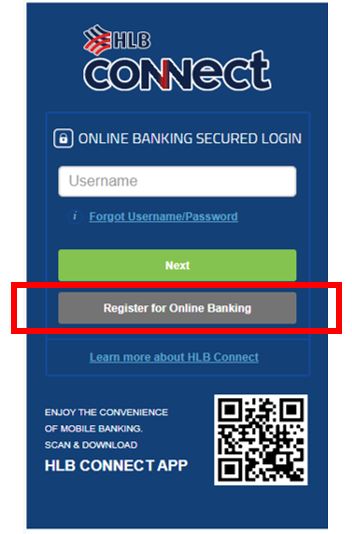
Or you may also download and register via HLB Connect App. Simply scan the QR code on https://www.hongleongconnect.my to download the HLB Connect App and then tap on ‘Not Yet A Connect User?'
iii. Enter your ID number and the HLB Connect Code sent to your registered mobile number, then follow the steps to complete registration.
Q2. How do I login to HLB Connect Online / HLB Connect App?
A2. Please follow the below steps:
HLB Connect Online
i. At https://www.hongleongconnect.my, enter your Username and click on the ‘Next’ button.
ii. The Password screen will be displayed. Click on the checkbox to acknowledge if your security picture is being displayed and then enter your Password. Always ensure that the correct security picture is displayed before you enter your Password.
iii. Click on the ‘Login’ button to proceed.
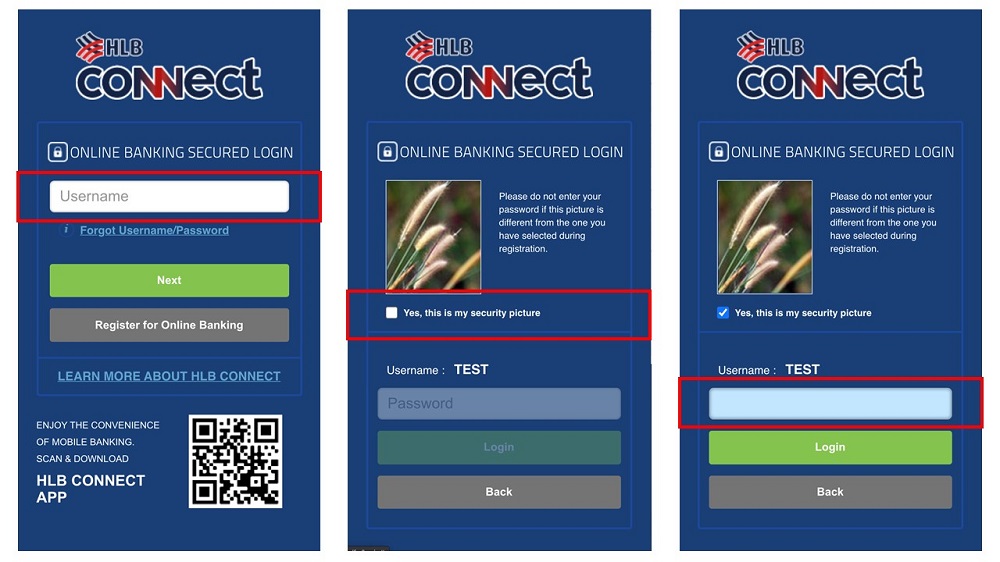
HLB Connect App
i. For first time login, you will need to enter your username. Tap in the box for ‘Yes, this is my security picture’ when you see the correct picture. Enter your password only if the correct security picture is shown to you.
ii. For subsequent login and if you have enabled biometric for your HLB Connect App, you can tap on the blue biometric button and log in using your Face ID or Fingerprint (this will only work if Face ID or Fingerprint authentication is available on your smartphone and you have enabled it).
iii. Alternatively, you can tap on the textfield that says ‘Login with Password’ and you will be brought to a screen where you will see your security picture. Enter your password only if the correct security picture is shown to you.
Q3. I forgot my Username / Password, what should I do?
A3. You will need to reset your HLB Connect Username / Password using the steps below:
i. Please get ready the same details you’ve used during HLB Connect registration, refer to Q1 under Section B above for details.
ii. Visit Connect Online banking website at www.hongleongconnect.my
iii. Select “Forgot Username/Password” on Secured Login screen to reset:
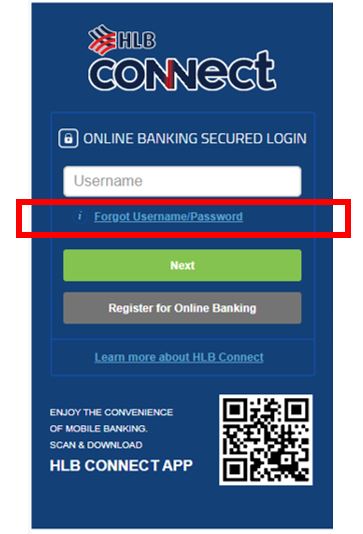
For Existing HLB Connect App:
Enter your ID > enter HLB Connect Code > authenticate with AppAuthorise > enter Account/Card number and existing username for verification > enter your new password
For Non HLB Connect App Users:
Enter your ID > enter HLB Connect Code > Enter 10-character temporary ID sent via email > enter Account/Card number > enter your new password
Q4. Do I need to create a different set of Username and Password for HLB Connect App?
A4. No, you don’t need to. You can use the same username and password to login to both HLB Connect Online and HLB Connect App. The same security picture will also be shown during your login to both HLB Connect Online and HLB Connect App.
Q5. Can I change my HLB Connect Username / Password?
A5. Yes, you can change your username and password using the steps listed in Section B: Question 3. It is important to note that if you change your username, you will also have to change your password.
Q6. I can’t login to my HLB Connect Online / HLB Connect App. What should I do?
A6. This could be due to the following reasons:
i. You’ve entered a wrong password or username or both – please ensure you type the correct username and password as your Connect Account will be blocked after a few failed login attempts. It’s important to note that your password is case sensitive; if your password contains an uppercase but you’ve entered a lowercase instead, that will be considered as a wrong password.
OR
ii. You’ve not logged in for 12 months and your Connect Account has become dormant. In this case you will need to reset your Connect Account using steps listed in Section B: Q3
Q7. Why do I see a CAPTCHA validation when trying to login to my HLB Connect account?
A7. CAPTCHA validation is required after 2 consecutive unsuccessful login attempts on HLB Connect Online and/or App i.e. when you have entered wrong password twice consecutively. This is one of the safety measures put in place to safeguard our customers’ account. CAPTCHA is a function that helps tell a human and a bot apart and protects websites from spam and abuse.
Q8. How do I link / bind my Connect profile to a device?
A8. When you log in to Connect App on a device for the first time, you will automatically be prompted to bind your Connect profile to the device. Simply follow the steps to bind your device to your Connect profile.
Q9. I’m no longer using the device that I used to access HLB Connect App from, do I need to unlink / unbind my Connect profile from the device?
A9. Yes, you should unlink/unbind your Connect profile from the device to avoid unauthorised access to your account. To do so, simply log in to your Connect profile via HLB Connect App on the device linked/bound to your Connect profile. Tap on MENU > App Settings > Device & Notifications and tap on ‘Remove’ next to ‘Current Device’ to unlink / unbind.
Q10. What should I do if I suspect unauthorised access to my HLB Connect?
A10. If you suspect unauthorised access to your Connect Account, please do one of the following:
i. Click / tap on ‘Emergency Lock’ to prevent new transactions from your Connect.
ii. Call us as soon as possible at +603-7626 8899.
iii. Login to HLB Connect Online banking to change your Password. Select “Settings" > “Change Password” > “Reset Username/Password”
Q11. Why am I unable to log in to my account via HLB Connect App on someone else’s mobile device, why?
A11. That's because your Connect profile isn’t bound to the device where the HLB Connect App is installed. This is a security measure to protect your account from unauthorised access. HLB Connect App allows only one (1) Connect profile (username & password) to be bound to a device with HLB Connect App.
Q12: Why can’t I log in to my HLB Connect App after I’ve reset my Connect username/password? What should I do?
A12: It is likely because the app is no longer linked/bound to your profile. This happens after you’ve reset your Connect username. You need to first delete the app and re-install it before you log in using your new username. This will put you through the device binding process again.
Q13: I can’t seem to bind my Connect profile to the HLB Connect App in my device, why and what should I do?
A13: It is likely because your Connect profile is still bound to HLB Connect App on another device.
A Connect profile can only be bound to one device with HLB Connect App at any given time.
Here’s what you can do: Log in to the device that your Connect profile is currently bound to and remove that device from your Connect profile before you try to bind your Connect profile to the new device. To do this, please follow the steps in Q14, Section B.
If you do not have access to that device, please call us at +603-7626 8899 to remove the device from your Connect profile.
Q14: How do I remove my Connect profile from a device?
A14: Here’s how you can remove your Connect profile from a device:
1. Log in to HLB Connect App on the device is currently bound to.
2. Tap on Menu > App Settings > Devices & Notifications > tap on ‘Remove’ next to ‘Current Device’ to unbind.
If you do not have access to that device, please call us at +603-7626 8899 to remove the device from your Connect profile. A Connect profile can only be bound to one device with Connect App at any given time.
Q15: If I encounter bugs/issue when using the HLB Connect App, how do I report the issue/bug?
A15: Should you face any issues or come across any bugs when using the app, please send an email to HLOnline@hlbb.hongleong.com.my.
C. HLB CONNECT SERVICES / FEATURES
Q1. What Services / Features are available on HLB Connect?
A1: Please refer to the table below to see what are available on HLB Connect Online and HLB Connect App.
Note: User ages 12 to 17 (below 18) only has access to HLB Connect App and some services within the app.
| Services / Features
|
HLB Connect Online
|
HLB Connect App
|
Below 18 | |
|---|---|---|---|---|
|
1) |
Customise account(s) for Online viewing / transactions |
Yes |
Yes |
Yes |
|
2) |
Change Online transaction limits |
Yes |
Yes |
Yes |
|
3) |
Update Contact Information |
Yes |
Yes |
Yes |
|
4) |
Set Default Equivalent Currency |
Yes |
No |
No |
|
5) |
Declare Domestic Ringgit Borrowing |
Yes |
No |
No |
|
6) |
Change Password / Security Picture |
Yes |
No |
No |
|
7) |
Manage Favourites
|
Yes Yes Yes |
Yes Yes Yes |
Yes No Yes |
|
8) |
View
|
Yes
Yes Yes Yes Yes Yes No Yes Yes |
Yes
Yes Yes Yes Yes Yes Yes Yes Yes |
Yes
Yes No No No Yes Yes Yes Yes |
|
9) |
Transfer / Payment
|
Yes Yes Yes |
Yes Yes Yes |
Yes Yes Yes |
|
10) |
DuitNow
|
Yes No Yes Yes |
Yes Yes Yes Yes |
Yes Yes Yes Yes |
|
11) |
Reload
|
Yes Yes |
Yes No |
Yes No |
|
12) |
Telegraphic Transfer to other receiving Banks |
Yes |
No |
No |
|
13) |
Subscribe to email statement |
Yes |
No |
No |
|
14) |
Stop hardcopy statement |
Yes |
No |
No |
|
15) |
Online Fixed Deposit (eFixed Deposit/eFixed Deposit-i)
|
Yes
Yes |
Yes
No |
No
No |
|
16) |
Apply for and view application status for
|
Yes Yes Yes Yes Yes Yes |
No Yes Yes Yes No No |
No No No No No No
|
|
17) |
Investment Account-i
|
Yes Yes |
Yes No |
No No
|
|
18) |
Purchase Insurance and view status
|
Yes
|
Yes
|
No
|
|
19) |
Inquiry and Redemptions for
|
Yes Yes |
No No |
No No |
|
20) |
Debit Card Services
|
Yes
Yes Yes Yes Yes Yes |
No No No No Yes Yes |
No No No No No No |
|
21) |
Manage Cheque
|
Yes
|
No
|
No |
|
22) |
Credit Cards Services
*Only available in HLB Connect Online |
Yes
|
Yes
|
No |
|
23) |
HLeBroking
|
Yes |
No
|
No |
|
24) |
Pre-login Inbox
|
No |
Yes |
Yes |
|
25) |
AppAuthorise
|
No
|
Yes
|
Yes |
|
26) |
MACH
|
Yes
|
No |
No |
|
27) |
Investment Account for the following product groups:
|
Yes |
Yes
|
|
|
28) |
Foreign Currency Exchange
|
Yes No |
Yes Yes |
Yes Yes
|
|
29) |
Open funds transfer without authorisation. Note: Applicable for small transfer amounts. Default limit is RM250 for above 18 but you may customize your own limit at App Settings. |
No |
Yes |
No |
|
30) |
Bill Payment to billers / payee corporations within Malaysia
|
Yes No |
Yes Yes |
No No |
|
31) |
Connect ATM Withdrawal Cardless Cash withdrawal from HLB ATM
Notes: Your selected HLB / HLISB account will be earmarked for the amount to be withdrawn (“Earmarked Withdrawal Amount”). The Earmarked Withdrawal Amount will be released back to your selected HLB / HLISB banking account if not withdrawn within 1 (One) hour. Please do not share your ATM withdrawal code with unintended person. |
No
|
Yes |
|
|
32) |
QR Pay
|
Yes No |
Yes Yes |
Yes Yes |
|
33) |
HLB Connect App Linking / binding or unlinking / unbinding device from Connect Account |
No |
Yes
|
Yes |
|
34) |
Change preferred language: Bahasa Melayu, English, Chinese |
No |
Yes |
Yes |
|
35) |
Enrol or unenrol Fingerprint Authentication or Face Authentication |
No |
Yes |
Yes |
|
36) |
Push Notification Settings |
No |
Yes |
Yes |
|
37) |
ASNB
|
Yes |
No
|
No |
|
38) |
Foreign Currency Deposit
Note: Available to Pay&Save Account/-i and HLB Wallet+ Account/-i holders only. |
Yes Yes Yes
|
Yes Yes Yes
|
No No No
|
|
39) |
Pocket Connect
|
Yes |
No | No |
|
40) |
Share Margin Financing
|
Yes Yes Yes |
Yes Yes No |
No No No |
| 41) |
Services / Features : HLB Wealth
|
Yes | No | No |
| 42) | Request for copy of Mortgage/Property Financing-i security documents | Yes | No | No |
| 43) | Request to start early instalment for Mortgage/Property Financing-i interest/profit servicing account | Yes | No | No |
| 44) | Request to increase the amount for mortgage monthly instalment | Yes | No | No |
Q2. Is there a quicker way to navigate and access the common functions in HLB Connect Online?
A2. A quick way to navigate to and access common functions in HLB Connect Online is via the Quicklink. You can find the “Quick Link” section at the bottom of the page after login.
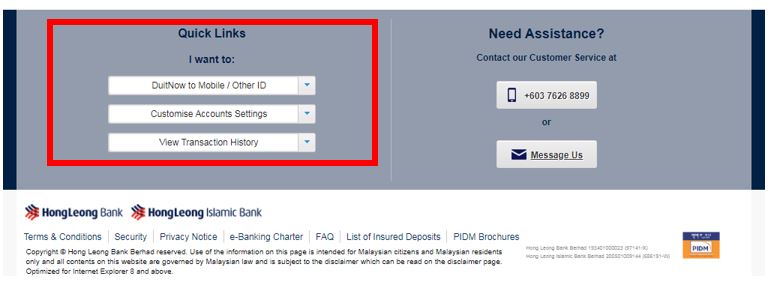
Q3. I am a registered HLB Connect user and own a Hong Leong supplementary credit card, why am I unable to view my supplementary credit card details via HLB Connect?
A3. That’s because only Hong Leong principle credit cardholder will have access to view the principle and supplementary credit card details via HLB Connect.
D. PAYMENTS & TRANSFERS
Own Account Transfer / Other Account Transfer / Bill Payment / Reload Services
Q1. What is ‘Recurring Transfer’ in HLB Connect Online?
A1. The ‘Recurring Transfer’ service is for customers who wish to repeat the same set of transaction on a Weekly, Bi-Weekly, Monthly, Quarterly, Half-Yearly, or Yearly basis. When you choose ‘Recurring Transfer’ for your transaction, you are making a Standing Instruction (SI) on HLB Connect.
Q2. What do I use ‘Manage Standing Instruction (SI)’ for?
A2. ‘Manage Standing Instruction (SI) feature is for customers who wish to ‘Copy’, ‘Skip’ or ‘Cancel’ the ‘Recurring Transfer’ that they have previously set up.
‘Copy’: to duplicate the transaction details of the respective SI for the purpose of setting another SI
‘Skip’: to skip the ‘Next Process Date’ of the respective SI
‘Cancel’: to cancel the remaining schedule of the respective SI
Q3. What are the key differences and the transfer schedule between 3rd Party HLB, IBG, DuitNow and DuitNow QR?
A3. The table below list down some key differences between the services and the transfer schedule:
|
Items |
Fund Transfer Services |
|||
|---|---|---|---|---|
|
3rd Party HLB |
InterBank GIRO (IBG) |
DuitNow QR / DuitNow To Account (Previously known as Instant Transfer) |
DuitNow To ID / Mobile |
|
|
Transfer Schedule
|
Immediate |
Refer to the table below |
Immediate (Subject to system availability of the beneficiary bank) |
|
|
Receiving banks |
HLB/HLISB |
All participating banks |
||
|
Receiving Bank Account Type |
Current / Savings, Credit Card, Loan / Financing accounts |
Current/ Savings Account |
||
|
Transfer Fee
|
(Not Applicable) |
RM0.00 per transfer* (effective 1 July 2018) |
RM0.00 per transfer* (*effective 1 July 2018) |
|
|
Eligibility |
HLB Connect users with HLB Current or Savings Account/-i |
|||
|
IBG FUNDS TRANSFER |
||||
|---|---|---|---|---|
|
Payment Initiated by Customers |
*Funds Received by Beneficiaries |
*Refund for Unsuccessful Transactions |
||
|
(on Business Days) |
Before 5:00am |
Same Business Day |
By 11:00am |
By 5:00pm |
|
5:01am to 8:00am |
By 2:00pm |
By 8:20pm |
||
|
8:01 to 11:00pm |
By 5:00pm |
By 11:00pm |
||
|
11:01am to 2:00pm |
By 8:20pm |
By 11:00am (Next Business Day) |
||
|
2:011pm to 5:00pm |
By 11:00pm |
|||
|
After 5:00pm |
Next Business Day |
By 11:00am |
By 5:00pm |
|
|
Saturday, Sunday and Federal Territory Public Holidays (Non- Business Days) |
Next Business Day |
By 11:00am |
By 5:00pm |
|
*Under normal circumstances
Beneficiaries will receive future-dated transfers by 11:00am on the selected date, or its next business day when the date falls on a weekend/Federal Territory public holiday.
Q4. Will I be able to receive the HLB Connect Code or Device Activation Code via my overseas mobile phone?
A4. Yes, you will be able to receive the code if you have registered your overseas mobile number with us.
Q5. Will recipients know the identity of the person(s) who transfer funds to them?
A5. Yes, the sender’s name as per the Identity Card / Passport will appear on the recipient's statement but other information such as the sender’s account number, bank name, IC or account balance, etc. will not be revealed to the recipients.
Q6. What kind of reload services are available via HLB Connect Online?
A6. Some of the reload services available on HLB Connect Online are Prepaid Mobile, Internet Access, Game Credit/Point and IDD & STD.
Q7. Will I get charged a fee for using Reload Services?
A7. No, you will not be charged any fee but applicable government taxes may apply.
Q8. What should I do if I do not see my reload PIN?
A8. If you do not see your reload PIN, you may try one of the following steps. Only applicable for HLB Connect Online.
1. For PIN-based reloads - Select "Pay & Transact" – “View History”. Click the reference number for the reload and you can retrieve your reload PIN in this page.
2. For Auto reloads – You will not get a PIN for this type of reload as it is not required. You are advised to check if the mobile number is reloaded. If the respective mobile number is not reloaded, you may call us at +603-7626 8899.
Q9. I have made a transaction for a wrong reload product. Can I cancel the transaction?
A9. Unfortunately, you will not be able to cancel your transaction if you have confirmed the transaction when prompted to.
Q10. Can I reload a 3rd party Junior Debit Card?
A10. No, currently you can only reload your own Junior Debit Card via HLB Connect Online.
Online Transactions History
Q11. Can I view the transactions history for my loan account via HLB Connect?
A11. Yes, you can. Just tap on your loan account box on HLB Connect App > tap on ‘Transactions’ OR click on loan account number in HLB Connect Online.
Q12. How many months of online transactions history performed via HLB Connect can I view?
A12. You can view up to 120 days of online transactions history.
Q13. How can I view my past online transactions history?
A13. You can view your past online transactions by following the steps below:
i. On HLB Connect Online – you can view and download into excel; Go to “Pay & Transact” >“Online Transactions” >“View History” >“Download CSV”
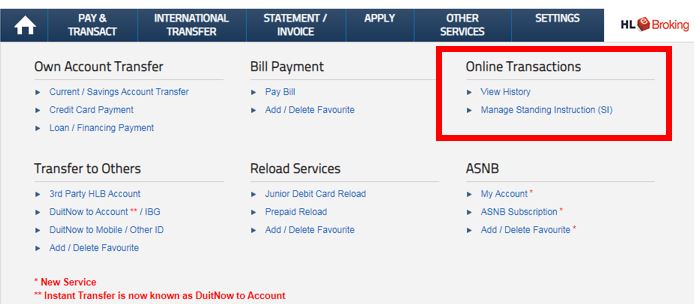
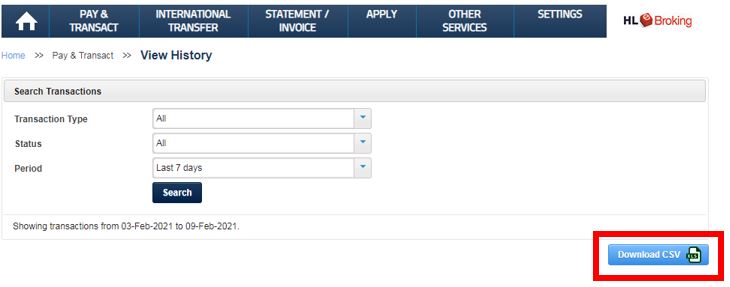
i. On HLB Connect App – you can only view transactions history; Tap on MENU > Activities > Search > Select ‘Transactions’ from the dropdown menu.
DuitNow
Q14. What is DuitNow?
A14. DuitNow is a service that enables you to transfer money instantly to your recipients’ DuitNow ID or account number.
Q15. What are DuitNow IDs and how do I register them?
A15. The following are DuitNow IDs. You can register one or more of these ID’s by linking them to your Hong Leong Bank current or savings account. One ID can only be linked to one current or savings account.
i. Mobile Number
ii. NRIC Number
iii. Passport Number (for non-Malaysian citizens)
iv. Business Registration Number (for businesses)
Q16. How do I register my DuitNow ID to receive funds from others?
A16. Here are how:
- HLB Connect Online: Go to “Settings” > “DuitNow”. Then register your DuitNow ID (Mobile No or NRIC) with your Hong Leong Bank current/savings account/-i
- HLB Connect App: Tap on MENU > Account Settings & Limits > Manage DuitNow ID
Q17. How do I send and receive money using DuitNow IDs?
A17. Here are the steps to send and receive money using DuitNow:
a) To send DuitNow:
- HLB Connect Online: Select from main menu, or under ‘Pay & Transact”, enter the recipients DuitNow ID and other transaction details
- HLB Connect App: Tap on DuitNow logo on the login screen or log in and tap on MENU > Transfer > New Transfer > tap on Mobile Number / NRIC Number / Passport Number / Business Registration Number
b) To receive DuitNow: Register your DuitNow ID (Mobile Number / IC Number / Passport Number / Business Registration Number) with your HLB current/savings account/-i and provide the sender with your DuitNow ID.
Q18. Can I link my DuitNow ID to more than one account?
A18. No, you can’t. Each ID can only be registered with one bank account at a time.
Q19. Can I change my DuitNow ID registration details?
A19. Yes, you can. Just follow the steps below:
- HLB Connect Online: Click on ‘Settings’ > ‘Update DuitNow ID’
- HLB Connect App: Tap on MENU > ‘Account Settings & Limits’ > Manage DuitNow ID
Q20. Can I schedule a future-dated or recurring DuitNow transfer?
A20. Yes, you can schedule DuitNow transfers using the following steps:
- HLB Connect Online: Click on ‘Pay & Transact’ > DuitNow to Account or DuitNow to Mobile / Other ID > Fill in transfer details > Select One Time Transfer / Recurring Transfer > input the start date for the transfer.
- HLB Connect App: Tap MENU > tap on Transfer > New Transfer > tap on Mobile Number/IC Number/ Passport Number / Business Registration > enter mobile number & select the ‘Recipient Reference’ from drop down and tap ‘Next’ > enter transfer amount > in ‘Other Details’ screen, select your payment date and then select “Recurring Payment’ if you wish to repeat this payment
Q21. Can I save DuitNow ID’s as a Favourite recipient and how can I do that?
A21. Yes, you can add DuitNow recipients to your favourites list in HLB Connect Online and HLB Connect App. Here are how:
- HLB Connect Online: Click on ‘Pay & Transacts’ > under ‘Transfers to Others’ click on ‘Add/Delete Favourite’
- HLB Connect App: Tap on MENU > tap on ‘Add / Delete Favourites’ > tap on Mobile /Other IDs > select the ID you want to add as favourite from the dropdown
Q22. Is there a transfer limit for DuitNow?
A22. Yes, there’s a daily transfer limit. You can transfer a combined total of up to RM50,000 per day when sending money to other HLB accounts (3rd Party HLB) or to accounts in other banks (Interbank GIRO (IBG) and DuitNow). You can adjust these daily limits by using these steps:
- HLB Connect Online: Click ‘Settings’ > ‘Change Online Transaction Limits’
- HLB Connect App: Tap ‘Menu’ > ‘Account Settings & Limits’ > ‘Transaction Limits’ > ‘Transfer’
Q23. Are there any fees or charges for DuitNow transfers?
A23. No, there are no fee or charges for DuitNow transfer in HLB Connect.
Overseas Transfer
Only available on HLB Connect Online
Q24. What is an Overseas Transfer (OT)?
A24. OT is a digital remittance service to send money / transfer funds overseas in foreign currencies to correspondent banks/agents outside Malaysia via HLB Connect Online. A cash pickup option of the transferred funds from participating partner agents (without going through a bank account) is also available for some countries.
Q25. Who is eligible to perform an OT?
A25. OT is open to all HLB Connect users who need to send money overseas.
Q26. What is the maximum transaction amount per day for OT?
A26 Your maximum transaction amount is up to RM200,000 per day either within a single transaction or from multiple transactions. You can set your own daily limit in HLB Connect Online at ‘Settings’ > ‘Change Online Transaction Limits’. However, each transaction has its own limit depending on your:
- Resident status
- Daily online transaction limit settings
- Purpose of transfer
Q27. When can I perform an OT?
A27. You may perform an OT at any time. Transfers will be processed instantly or up to 2 business days subject to the transfer amount, the receiving countries and the payout partners.
Q28. How long will it take for the recipient to receive the funds?
A28. The funds will be received instantly or up to 2 business days subject to the transfer amount, receiving countries and payout partners.
Q29. Can I cancel an OT after I have successfully submitted it?
A29. If you need to cancel and OT after you have successfully submitted it, please reach us via one of these channels:
- Email to HLOnline@hlbb.hongleong.com.my
- Call our Customer Service at +603-7626 8899
- Go to any of our Hong Leong Bank branches
Important:
Upon successful cancellation, only the principal transfer amount will be refunded. The associated fees to facilitate the transfer and potential foreign exchange losses will not be refunded.
Refunds shall be made only in Ringgit Malaysia (“RM”) and if the funds are in foreign currency, such funds will be converted to RM at the Bank’s buying rate for such foreign currency at the time of refund (less any cost, interest, charges and expenses resulting from such currency conversion).
FPX and DuitNow Online Banking/Wallets
Q30: What is the difference between FPX and DuitNow Online Banking/Wallets (DuitNow OBW)?
A30: Both are payment methods that allow customers to complete online payment transactions and pay using their CASA/CASA-i or Credit Card (available for selected Merchants/Billers) via HLB Connect. Depending on which services the Merchant/Biller subscribed to, you will either see an FPX or a DuitNow OBW screen when making a payment.
When making payment using FPX or DuitNow OBW, you will be directed to HLB Connect login page from the merchant payment page. You will need to log in using your HLB Connect credentials and complete the transaction by authorising it using AppAuthorise before returning to the merchant’s page.
Q31: What are the online transaction limits for HLB Connect?
A31: The maximum limits for online transactions on HLB Connect are as below. These limits are for combined transactions from HLB Connect Online and HLB Connect App. You can always set a lower daily limit that you are comfortable with.
Note: For users aged 12 to 17, the online transaction limit is RM 200 daily.
| Combined Daily Limit | Transaction Types | Daily Limit for 18 and above | Daily Limit for Below 18 |
|---|---|---|---|
|
For 18 years old and above: the maximum combined value from all these transactions types is RM50,000 daily.
For below 18 years old: the maximum combined value from all these transactions types is RM200 daily. |
FPX Merchant Specific | RM50,000 | Not applicable |
| FPX Non-Merchant Specific | RM30,000 | Not applicable | |
| DuitNow Online Banking/Wallets | RM50,000 | Not applicable | |
| Connect ATM Withdrawal | RM1,500 | RM100 | |
| Prepaid Reload | RM200 | RM100 | |
| Junior Debit Card Reload | RM5,000 | Not applicable | |
|
For 18 years old and above: the maximum combined value from all these transactions types is RM50,000 daily.
|
QR Payment (within Malaysia) Maximum daily limit for QR Pay is RM10,000. You can also set your own daily limit to make QR payments without authentication of up to RM250. However, authentication in the form of Password or Biometric (Fingerprint/Face ID), together with AppAuthorise will be required when you exceed the limit you’ve set. |
RM10,000
|
RM200 |
|
Cross-Border QR
|
RM10,000 | RM200 | |
| Third Party HLB Account | RM50,000 | RM200 | |
| Transfer to Other Banks (via DuitNow or Interbank GIRO (IBG)) | RM50,000 | RM200 | |
| The maximum combined value from all these transactions types is RM50,000 daily. | Bill Payment | RM50,000 | Not applicable |
| Other Retail Payment (non-FPX or non-DuitNow Online Banking/Wallets) | RM30,000 | Not applicable | |
| The maximum combined value from all these transactions types is RM50,000 daily. | ASNB Subscription to Own/Minor Account | RM50,000 | Not applicable |
| ASNB Subscription to 3rd Party Account | RM25,000 | Not applicable | |
|
Overseas Transfer The transfer limit for single transaction varies according to your resident status, relationship with recipient and the purpose of transfer.
|
RM200,000 | Not applicable | |
| HLE Broking Transfer | RM1,000,000 | Not applicable |
E. TRANSACTIONS AUTHORISATION & VERIFICATION
All transactions on HLB Connect that used to require SMS TAC now has to be authorised using AppAuthorise.
AppAuthorise
Q1. What is AppAuthorise?
A1. AppAuthorise is a convenient and secure way to authorise your HLB Connect Online and/or HLB Connect App transactions/functions that used to require SMS TAC. This is part of our continuous efforts to further safeguard your online banking security against fraud, in line with the industry direction to combat financial scams.
If you are an HLB Connect App user, AppAuthorise is the only option available for you to authorise your transactions/functions listed in Q3 below.
If you are an HLB Connect Online user without the app, you will need to download HLB Connect App and enable AppAuthorise.
Q2. How do I use AppAuthorise?
A2. When you initiate any HLB Connect transactions/functions listed in Q3 below, you will receive a notification on your HLB Connect App.
All you need to do is tap on the notification and you will be shown a screen with transaction details and two buttons; Authorise and Reject. Tap on ‘Authorise’ if you wish to proceed with that transaction. Tap on ‘Reject’ if you wish to cancel the transaction.
If you did not receive the notification, simply tap on AppAuthorise icon at the app’s login screen to get to the AppAuthorise screen.
Q3. When do I need to use AppAuthorise?
A3. AppAuthorise is required for the following transactions/functions. However, these are not an exhaustive list of transactions that requires AppAuthorise.
i) Transactions (above RM10,000)
-
Transfer to your own HLB account e.g. Bank Account, Credit Card, Loan/Financing-i
-
Transfer to your favourite Recipient/Biller via 3rd Party Transfer, IBG, DuitNow to Account, DuitNow to Proxy & Bill Payment
-
Currency conversion via Multi-Currency Feature
-
e-Fixed Deposit/-i Placement
-
Unit Trust/Investment Account-i Subscription & Top-up
ii) Transactions/Functions (no min. amount)
-
Non Favourite Transfer to a 3rd Party HLB Account
-
Non Favourite Transfer via IBG/DuitNow to Account/DuitNow to Mobile or Other ID
-
Non Favourite Bill Payment
-
FPX (DuitNow Online Banking/Wallets)
-
Non Favourite Prepaid Reload
-
Overseas Transfer
-
QR Pay
-
ASNB Subscription
-
eFixed Deposit/-i Withdrawals
-
Unit Trust/Investment Account-i Redemption
-
Manage Standing Instruction (SI)
-
Credit Card portfolio application i.e. Balance Transfer/Quick Cash/Flexi Payment Plan
-
Debit/ATM Card Services i.e. Card Transactions Limit, Card Feature Settings, Report Lost/Stolen Card & Fraud and Link Accounts
-
Credit Card Services i.e. Request Increase in Credit Limit, Request Card Replacement, Report Lost/Stolen Card & Fraud
-
Customise Account (View & Transact)
-
Update Contact Info (Credit Cards, Deposit Account)
-
Adding Favourite Account/Biller/DuitNow Proxy ID e.g. Mobile/NRIC number, etc
Q4. How do I enable AppAuthorise?
A4. Here are the steps to enable AppAuthorise:
A) If you are an existing HLB Connect user and downloading HLB Connect App for the first time, you are required to link/bind your mobile device to HLB Connect App.
- Log in to HLB Connect App using your HLB Connect Username and Password. Please ensure you are shown the correct Security Picture before you enter your Password
- For verification, you will be asked to enter your HLB Connect Code (this will be sent via SMS to your mobile number), ID number (NRIC/Passport/Business Registration Number) and Device Activation Code (this will be sent to your email address).
- Once you have provided all the details, your mobile device will be linked/bound to your HLB Connect App. AppAuthorise will automatically be enabled on your HLB Connect App after the 12-hours Cooling-Off Period.
B) If you are registering for HLB Connect for the first time, we recommend that you download HLB Connect App first so that you can do two things on the app (i) Register for HLB Connect and (ii) Enable AppAuthorise.
Q5. Can I enable AppAuthorise on multiple devices?
A5. No, you can only enable AppAuthorise on ONE device as HLB Connect App is only allowed on one device per HLB Connect profile at any given time.
If you wish to move AppAuthorise to another device, you will have to unbind/unlink your HLB Connect profile from the current device first then log in to set up the app on the new device and perform binding process. AppAuthorise will be enabled as part of the app journey.
Here are steps to unlink/unbind device: Tap 'Menu' > 'App Settings' > 'Device & Notification' > 'Remove'
Under Review
Q6. I just received a notification stating that my transaction is “Under Review”, what does this mean?
A6. When we detect a suspicious, out of the ordinary or possibly fraudulent transaction, it will be put under review pending further verification. It is an added security feature implemented to protect all transactions performed via HLB Connect Online.
Q7. What constitutes a suspicious transaction?
A7. Based on your past transaction history and patterns, we will monitor for any future transactions that appear unusual or out of the ordinary.
Q8. What happens if a transaction I make is deemed suspicious?
A8. Transactions that are deemed suspicious will be put on hold pending further verification. You will receive a notification that your transaction is “Under Review”.
Q9. How long will my payment/transfer be “Under Review”?
A9. This will depend on your scenario,
The Bank may call you for a verification. Once the verification is complete, the payment/transfer will be released within one (1) hour. You will receive a notification on your HLB Connect App or to your email address registered with the Bank.
If the Bank cannot reach you, for your safety, your access to HLB Connect will be locked, and the payment/transfer will be held.
Please call us at 03-7626 8899 using the contact number you have registered with the Bank to unlock your access to HLB Connect and to confirm and release the payment/transfer. Otherwise, the amount will be released back to your account within six (6) hours.
If you need to update your registered contact number with the Bank, our HLB Contact Centre will advise the next course of action for further verification.
Scenario 2:
If a call verification is not required, your payment/transfer will be released within one (1) hour.
Q10. How will I know if my transaction has either gone through or failed?
A10. You will receive a notification on your HLB Connect App or to your email address registered with the Bank. Alternatively, you can check the status of your payment/transfer on HLB Connect using the following steps:
On HLB Connect App:
Tap 'Menu' > Tap 'Activities' & you'll see a 'Successful' status for that transaction
On HLB Connect Online:
Click 'Pay & Transact' & click 'View History' under 'Other Transactions'
F. OTHER SERVICES
Q1: What are services available for Debit Card in HLB Connect?
A1: These are services available for Debit Card on HLB Connect:
Only Available On HLB Connect Online
A. Apply for Debit Card (applicable for active current and saving account customers who do not have debit card). Steps: APPLY > Debit Card
B. Debit Card Activation (for customers who have just received a new debit card). Steps: OTHER SERVICES > Activate Card (under Debit / ATM Card) OR Click on ‘Active and set PIN’ link below your account details. You will be required to enter details from your physical Debit Card, confirm your Debit Card settings and enter HLB Connect Code to complete your Debit Card activation.
C. Debit Card Renewal (applicable for customers with Debit Card expiring in 3 month’s time). Steps: Click on the ‘Renew now’ link below your account details.
D. Set Debit Card Transaction limit. Steps: OTHER SERVICES > Card Transaction Limit (under Debit / ATM Card).
E. Reset Forgotten PIN: This function allows you to reset or uplift blocked Credit Card/ Debit Card 6-digit PIN via HLB Connect online. Steps: OTHER SERVICE > Reset Forgotten PIN (under ‘Debit / ATM Card).
Available On Both HLB Connect Online & App
F. Change ATM Withdrawal / Transfer Limit’: This function allows you to set or change your ATM Withdrawal limit as well as your ATM transfer limit. Here are the steps:
- HLB Connect Online: OTHER SERVICES > Card Transaction Limit (under Debit / ATM Card).
- HLB Connect App: MENU > Account Settings & Limits > ATM Withdrawal Setting
G. Change Retail / Online Purchase Limit: This function allows you to set or change the maximum amount you allow to be debited from your HLB Current / Savings account when using your Debit Card for retail purchases at merchant outlets and for purchases made on the Internet. Here are the steps:
- HLB Connect Online: OTHER SERVICES > Change Retail / Online Purchase Limit (under Debit / ATM Card).
- HLB Connect App: MENU > Account Settings & Limits > Transaction Limits > Payment
H. Change Overseas Withdrawal and Debit Card Settings: This function allows you to enable other services offered by your ATM / Debit Card as follows:
a) Mail / Telephone Order (MOTO) and Auto Debit;
b) Overseas ATM Withdrawal**;
c) Overseas Retail Purchases**; and
d) Non-3D Internet Purchases (these are purchases where the online merchants do not require OTP (One Time Password).
**For added security, we encourage you to disable these services once you return home from overseas.
Here are the steps:
- HLB Connect Online: OTHER SERVICES > Change Overseas Withdrawal and Debit Card Settings (under Debit / ATM Card).
- HLB Connect App: MENU > Account Settings & Limits > Transaction Limits > Transfer
I. Report Lost/ Stolen Card & Fraud: This function allows you to send an instant report to the bank via Connect Online for your Lost / Stolen debit card or if you suspect fraudulent activities on your debit card. Here are the steps:
- HLB Connect Online: OTHER SERVICES > Report Lost/ Stolen Card & Fraud (under Debit / ATM Card).
- HLB Connect App: Tap on current / savings account box > SERVICES
Q2: What are the services available for Credit Card in HLB Connect?
A2: These are services available for Credit Card in HLB Connect:
Only Available On HLB Connect Online
A. Reset Forgotten PIN: This function allows you to reset or uplift your blocked Credit Card’s 6-digit PIN. Here are the steps:
OTHER SERVICES > Reset Forgotten PIN (under ‘Credit Card’).
B. Activate Card: This function allows you to activate your new credit card. You can activate your credit card after it’s been approved even before you receive your physical credit card and start using it for online purchases.
Please refer to Q3 to Q15 under Section E: Other Services on Online Purchase Activation for details. Important: even after you have activated your card for online purchases, you will still need to activate your physical credit card after you receive it in order to be able to use it for other transactions. Here are the steps:
OTHER SERVICES > Activate Card (under ‘Credit Card’).
C. Inquire / Redeem Rewards Points: This function allows you to check your credit card rewards points and redeem a reward using your points via Connect Online. Here are the steps:
OTHER SERVICES > Inquire / Redeem Rewards Points (under ‘Credit Card’).
D. Redeem Fortune Credit Card Rewards: This function allows you to check your Fortune credit card rewards points and redeem a rewards using that points. Here are the steps:
OTHER SERVICES > Redeem Fortune Credit Card Rewards (under ‘Credit Card’).
E. Request refund for outstanding balance overpayment: This function allows you to get back the extra money that you have accidentally paid towards your credit card.
F. Temporarily Freeze / Unfreeze Card: This function allows you (as the cardholder) to temporarily freeze your card. This feature is convenient in scenarios when you have misplaced or couldn’t locate your card but unsure if you have lost your card. Once you have your card back, simply Unfreeze the card and you can instantly use it as usual. Here are the steps:
Click on your card numbers to get to the card overview page > Click on ‘Freeze card’
If your card is already frozen, simply follow the same steps but click on ‘Unfreeze Card’
Available On both HLB Connect Online & App
G. Request Card Replacement: This function allows you to request for card replacement via HLB Connect Online. Here are the steps:
- HLB Connect Online: OTHER SERVICES > Request Card Replacement (under ‘Credit Card’).
- HLB Connect App: Tap on credit card box > SERVICES > Request Card Replacement.
H. Report Lost/ Stolen Card & Fraud: This function allows you to send instant report to the bank via HLB Connect for your lost/stolen credit card or if you suspect fraudulent activities on your credit card. Here are the steps:
- HLB Connect Online: OTHER SERVICES > Report Lost/ Stolen Card & Fraud (under Credit Card).
- HLB Connect App: Tap on credit card box > SERVICES > Report Lost/ Stolen Card & Fraud.
I. Notify Overseas Travel: This function allows you to notify the bank of your impending overseas travel and card usage plan. Here are the steps:
- HLB Connect Online: OTHER SERVICES > Notify Overseas Travel (under Credit Card).
- HLB Connect App: Tap on credit card box > SERVICES > Notify Overseas Travel.
J. Request Increase in Credit Limit: This function allows you to request for a temporary or permanent increase in your credit limit. Here are the steps:
- HLB Connect Online: OTHER SERVICES > Request Increase in Credit Limit (under Credit Card).
- HLB Connect App: Tap on credit card box > SERVICES > Permanent Increase Limit / Temporary Increase Limit.
Online Purchase Activation for Credit Card
Q3. What is online purchase activation on HLB Connect?
A3: Online purchase activation is a HLB Connect feature that allows Connect users to use their new credit card for online purchase immediately after their application is approved and while waiting for their physical card to arrive.
Q4. When can I activate my credit card for online purchases?
A4: Once your card is approved, your virtual credit card will appear in HLB Connect Online and App. You may activate the card and start using it for online purchases.
Q5. How do I activate my credit card for online purchases?
A5. Here are the steps to activate your newly approved credit card:
a) HLB Connect Online: Click on the credit card list at Account Overview page > click on the Online Purchase Activation button below the card image.
b) HLB Connect App: Swipe left to your credit card screen > tap on the Credit Card that you want to activate > follow the instructions to proceed
Q6. Once activated for online purchase, can I use my credit card for purchases in physical store?
A6: No, you can only use your card to make online purchases. Purchases at physical store will require you to swipe or tap your physical card to make payment.
Q7. Are the details (card’s number, expiry date and CVV) displayed virtually on my credit card on HLB Connect the same as the details on the physical card that I will receive?
A7: Yes, the details on your virtual card and physical card are the same.
Q8. Will I still see my credit card details in HLB Connect after I receive my physical credit card?
A8: Yes. It will be there for as long as your card is active.
Q9. Can I deactivate my credit card for online purchases after I’ve activated it?
A9: No, you can’t deactivate once you have activated online purchases for the card.
Q10. After I’ve activated my credit card for online purchases, do I still have to activate my physical card when I get it?
A10: Yes, you will still need to activate the physical card via HLB Connect Online / HLB Connect App once you’ve received it. Once activated the physical card can be used for both online and physical store purchases.
Q11. Can I activate my credit card for online purchases via other means without using Connect?
A11: No, you can’t. This is a feature made available for the benefit of HLB Connect users and therefore can only be activated via HLB Connect.
Q12. Can I activate my supplementary credit card for online purchases before I receive the physical card?
A12: No. Activation of card for online purchases is only available for principal cards.
Q13. Is there a limit to how much I can spend on my virtual card after I’ve activated it for online purchases?
A13: The limit follows your credit card’s credit limit. For example: if your approved credit limit is RM100,000 then you can spend up to RM100,000.
Q14. Can I make my bill payments online once I’ve activated my credit card for online purchases?
A14: No, you can only use the card on e-commerce sites.
Cheque Services
Only available on HLB Connect Online
Q15. What are the features / functions available for Cheque and how do I access them on HLB Connect Online?
A15. These are features/functions available for Cheque
i. Cheque Status Inquiry: This function allows you to check if the cheque you issued has been cashed out. To access this function, click on ‘Other Services’ and click on ‘Cheque Status Inquiry’ under other Services
ii. Cheque Book Request: This function allows you to request for cheque book via HLB Connect Online. To access this function, click on ‘Other Services’ and click on ‘Cheque Book Request’ under ‘Cheque’
iii. Stop Cheque \ Request: This function allows you to stop cashing out of cheque that has been issued from your cheque book. To access this function, click on ‘Other Services’, click on ‘Stop Cheque Request’ under ‘Cheque’
Direct Debit Instruction / Mandate
Only available on HLB Connect Online
Q16. What is a Direct Debit Instruction / Mandate?
A16. Direct Debit Instruction / Mandate displays the lists and statuses of Direct Debit Mandate instruction you have given to the Bank to collect / debit the amount as billed by the biller directly from your account.
Q17. What do these statuses mean: Successful, Rejected, Terminated or Expired?
A17. Status of your successfully processed Direct Debit Mandate is reflected / displayed here. Please contact the biller/ merchant if the status displayed is not according to the Direct Debit instruction you have made.
Q18. What should I do if my Direct Debit Mandate status is incorrect?
A18. Please call us at +603-7626 8899 and we will investigate the issue for you.
Q19. Where do I apply for Direct Debit Mandate?
A19. You may apply for Direct Debit Mandate from the biller/merchant that you wish to make Direct Debit payment to.
Q20. Where do I terminate my Direct Debit Mandate?
A20. You may terminate the Direct Debit Mandate with the biller / merchant that you have been making Direct Debit payment to.
Statement / Invoice
Only available on HLB Connect Online
Q21. Can I request to receive for e-statement via email?
A21. Yes, you can. You can download the e-statements to your computer or have them sent to you via your email in HLB Connect Online. Go to “Statement / Invoice” > “Online Statement”
Foreign Currency Deposit
Available on both HLB Connect Online & App
Q22. What is Foreign Currency Deposit?
A22. This is a feature that allows customers (single account holders) to keep up to 12 Foreign Currencies in their Hong Leong Pay&Save/ Pay&Save-i Account or HLB Wallet account.
Q23. What currencies are available within this feature?
A23. The currencies available are as follows:
|
Table 1 |
|
|---|---|
|
Singaporean Dollar (SGD) |
Chinese Renminbi (CNH) |
|
New Zealand Dollar (NZD) |
Thai Baht (THB) |
|
Hong Kong Dollar (HKD) |
Japanese Yen (JPY) |
|
US Dollar (USD) |
Euro (EUR) |
|
Australian Dollar (AUD) |
Pound Sterling (GBP) |
|
Saudi Arabian Riyal (SAR) |
Canadian Dollar (CAD) |
Q24. What are the benefits of this feature?
A24. With this feature, you can do the following:
a) Perform instant currency conversion between MYR and any other 12 currencies within your Pay&Save/ Pay&Save-i account or HLB Wallet.
b) Set alerts to get notified via HLB Connect Inbox or HLB Connect app notification when your preferred foreign exchange rate becomes available.
c) Spend at retail outlets and withdraw cash at ATMs overseas from the foreign currency held in your Pay&Save/ Pay&Save-i or HLB Wallet using the debit card linked to your account (this is not available for Chinese Renminbi [CNH])
Q25. I have an existing Foreign Currency Account. How do I take advantage of foreign currency deposit?
A25. This feature is available for Pay&Save/Pay&Save-i & HLB Wallet accounts only. You may choose to transfer all the funds under your Foreign Currency Account to your Pay&Save account and then perform a currency conversion. This will enable you to conveniently maintain all eligible foreign currencies under one single account.
Q26. Can I still maintain my existing Foreign Currency Account when I’m using Foreign Currency Deposit?
A26. Yes, you can still maintain your existing Foreign Currency Account. However, the features available in Foreign Currency Deposit is not available for your Foreign Currency Account.
Q27. Will I be able to see my foreign currencies in my Pay&Save/ Pay&Save-i account in HLB Connect App?
A27. Yes, you are able to.
Q28. Do I need different debit cards for different currencies that I have deposited in my Pay&Save/Pay&Save-i or HLB Wallet account?
A28: No, you only need one debit card linked to your Pay&Save/ Pay&Save-i account.
Q29. Can I perform currency conversion without converting back to MYR, e.g. convert directly from SGD to HKD?
A29. Yes, you can. You can perform cross-currency conversion on HLB Connect within the Pay&Save/ Pay&Save-i or HLB Wallet account with all currencies available with this feature.
Q30. If I spend / withdraw Australian Dollar (AUD) in Australia, which currency will be deducted from my account?
A30. There will be two possibilities based on these scenarios:
a) Scenario 1: If your account has enough balance of AUD then the amount will be deducted from the AUD balance in your account.
b) Scenario 2: If your account does not have enough balance of AUD/ no AUD at all, then the amount will be deducted by default from the MYR balance in your account (foreign exchange rate applies).
Q31. Can I spend / withdraw all currencies available while I’m overseas?
A31. Yes, you can, except for Chinese Renminbi (CNH). Chinese Renminbi (CNH) is not available for overseas spend and withdrawal.
Q32. Do I use the same Debit Card for overseas spend/ withdrawal as the one I use in Malaysia?
A32. Yes, you can use the same Debit Card for your overseas spend and withdrawal. To use this feature, please remember to enable overseas spending and withdrawal before you travel. Here's how:
- HLB Connect App: Tap on your Pay & Save/i or HLB Wallet account box > tap on Services > tap on Debit Card Settings > Toggle right to enable ‘Overseas Retail Purchase’ and ‘Overseas Withdrawal’
- HLB Connect Online: Click on ‘Other Services’ > click on ‘Debit/ATM Card’ > click on ‘Card Settings’ > click on ‘Overseas Retail Purchase’ > click on ‘Overseas Withdrawal’
Q33. Are there any fees/charges for overseas withdrawals?
A33 Yes, there’s a withdrawal fee for all overseas withdrawals, which is RM12 (in Fixed Equivalent Foreign Currency) or 2% of the withdrawal amount, whichever is higher.
List of Fixed Equivalent Foreign Currency:
- AUD 4.50
- EUR 3.00
- HKD 25.00
- JPY 350
- NZD 5.00
- GBP 2.50
- SAR 12.00
- SGD 4.00
- THB 100
- USD 3.00
Note: Some overseas ATM imposes an additional access fee for using their ATM machine and the fees are subject to the respective ATM that you are using.
Q34. Are there any foreign currency conversion fees charged on overseas retail spend?
A34. No, there is no foreign currency conversion fee on overseas retail spend provided that you have sufficient funds in the said currency account within your Pay&Save/ Pay&Save-i or HLB Wallet Account. If there are insufficient funds in the said currency account to pay for the purchases, the funds will be deducted from your available balance in Ringgit account. A 1% transaction fee will be charged by Visa / Mastercard and a 1% foreign exchange conversion mark-up will be imposed by the Bank.
Note: Some merchants might have automatically selected the Ringgit Malaysia currency for your transaction. If you do not wish to proceed with making the transaction in Ringgit Malaysia, you can ask the Merchant to cancel your transaction and select the foreign currency instead.
Q35. If I perform a Telegraphic Transfer to Japan with Japanese Yen (JPY), can I send using the available Japanese Yen in my account?
A35. Yes, you can as long as you have enough Japanese Yen balance in your account.
Q36. If I perform an online purchase that charges me in USD, can I pay for it using the USD available in my account?
A36. Yes, you can. When you pay with your debit card, it will automatically debit from your USD balance in the account.
Q37. Can my friend who has USD in his Pay&Save/ Pay&Save-i or HLB Wallet account, transfer USD to me?
A37. No, he won’t be able to. All incoming fund transfers can only be in MYR.
Q38. Can I view all my overseas transactions on HLB Connect Online and HLB Connect App?
A38. Yes, you can view your overseas transactions on HLB Connect Online and HLB Connect App. Here's how:
- HLB Connect App: Tap on your ‘Pay&Save’ or 'HLB Wallet' account box > Tap on the flag image of the foreign currency
- HLB Connect Online: Click on ‘+ Show All Currencies’ under your ‘Pay&Save’ account at the account overview page > click on the currency link next to the flag’s image
Q39. I’m overseas and My debit card transaction / ATM Withdrawal is not working, what’s wrong and what should I do?
A39. This could be due to your Debit Card settings. Please check if the Overseas Withdrawal & Overseas Retail Purchases are enabled. Here’s how
On HLB Connect App: Tap on MENU > tap on ‘Account Settings & Limit’ > ‘Debit Card Settings & Limit’ > toggle on the ‘Overseas Retail Purchase’ to enable overseas debit card usage.
QR PAY
Only available on HLB Connect App
Q40. What is QR PAY?
A40. QR Pay is a cashless payment feature on HLB Connect App. It lets you pay merchants or friends/family by scanning a QR Code. In Malaysia, it accepts DuitNow QR (Malaysia’s National QR Standard established by PayNet under the BNM’s Interoperable Credit Transfer Framework).
You can also use QR Pay to make instant payments to merchants in other countries, including Indonesia (QRIS QR Code), Singapore (NETS QR Code), Thailand (PromptPay QR Code) and Cambodia (Bakong QR Code).
Q41. How do I make a payment with QR PAY?
A41. On HLB Connect App’s login screen, tap the ‘QR Pay’ icon. Then, scan the DuitNow QR Code from the merchant or recipient you’re paying, OR the QRIS/PromptPay/NETS/Bakong QR Code for foreign merchants. Enter the amount you want to pay. You can also find ‘QR Pay’ after you’ve logged in by tapping on ‘Menu’.
If the recipient has already set the amount in their QR Code (called a Dynamic QR Code), that exact amount will be deducted from your account when you scan it.
Q42. How do I receive payment with QR PAY?
A42. On HLB Connect App’s login screen, tap ‘Receive QR Payment’ to generate a DuitNow QR Code for the payer to scan and make a payment. If you wish to specify the amount to receive, tap ‘Generate QR with Amount’ before sharing the QR Code. You can also find ‘Receive QR Payment’ after logging in by tapping on ‘Menu’.
Q43. What do I need to have in order to use QR PAY?
A43. To use QR Pay for sending or receiving funds, you need to be a HLB Connect user and have the HLB Connect App downloaded on your mobile phone.
- To make a QR payment: You need sufficient funds in your HLB Current or Savings Account, OR an available credit limit on your HLB Credit Card (only for merchant DuitNow QR Code). Do note that some merchants might not accept credit card payments via QR Code.
- To receive QR payments: You’ll need a HLB Current or Savings Account.
Q44. Can I make or receive QR payments from customers of other banks?
A44. Yes, you can. Just follow the same steps in Q45 (for paying) and Q46 (for receiving) to transact with customers from other banks.
Q45. How long does it take for QR payments/receiving fund to go through?
A45. The fund will go through instantly once the transaction is successful.
Q46. If I have multiple accounts, how do I choose which account to make or receive QR payments?
A46. You can set a default account to make or receive QR payments:
a) For QR Pay:
- The first time you use QR Pay, you’ll be prompted to choose which of your HLB Current or Savings Account/HLB Credit Card you want to pay from. This selection will become your default account for future QR payments.
- To change your default account, in HLB Connect App, tap ‘Menu’ > ‘App Settings’ > ‘Manage QR Settings’.
b) For Receive QR Payment:
- Before you share your DuitNow QR Code for your payer to scan, tap ‘Change Bank Account’ to choose a different HLB Current or Savings Account to receive the funds.
Q47. How come sometimes I don’t have to enter the amount when scanning a QR?
A47. This happens when you scan a Dynamic QR Code. The recipient has already pre-set the amount in the QR Code. So when you scan it, you’ll see the exact amount displayed, and that’s the amount that will be debited from your account.
Q48. Do I need to use AppAuthorise for QR Pay transactions?
A48. Biometric (Fingerprint/Face ID) or Password, along with AppAuthorise is required if your total daily cumulative amount have exceeded the Bank’s default limit or the specific limit that you’ve set for ‘QR Pay without authentication’. This accumulated amount resets daily.
To adjust your limit, tap ‘Menu’ > ‘Account Settings & Limits’ > ‘Transaction Limits’ > ‘Transfer’ > ‘QR Pay without Authentication’.
Q49. What is the maximum amount that I can pay/receive via QR Pay?
A49. The maximum you can pay via QR Pay is RM10,000 per day. However, this is also subjected by any QR Pay limits you’ve set for yourself. To adjust your limit, tap ‘Menu’ > ‘Account Settings & Limits’ > ‘Transaction Limits’ > ‘Transfer’ > ‘QR Pay’.
Q50. Which debiting/payment account can I choose for QR Pay?
A50: You can choose to pay using your HLB Current/Savings account or HLB Credit Card.
However, do note that some QR merchants do not accept credit card payments and you will need to change the payment account to a Current/Savings account.
Q51. Can I use QR PAY to make payment to someone who does not have / use DuitNow QR service?
A51. You will not be able to use QR Pay to make payment to someone who does not use a National QR Code (DuitNow QR Code) service. You may use instant transfer / DuitNow service instead.
Q52. Is there any additional charges / fee for using QR PAY?
A52. No, there is no charges / fee for using QR PAY.
Q53. Can I use QR PAY on HLB Connect Online?
A53. To generate a DuitNow QR Code on HLB Connect Online, after logging in, go to your Current/Savings Account tab. Under ‘Actions’, click ‘View Details’ dropdown, then select ‘Receive Payment’, and download the QR Code as a PDF.
Q54. Can I use the same DuitNow QR Code to request for payments from multiple friends or parties?
A54. Yes, you can share the same DuitNow QR Code to receive/request for payments from multiple payers. If you’ve set a specific amount for that QR Code (called a Dynamic QR Code), everyone who scans it will pay you that same amount. Important: A Dynamic QR Code is only valid for 1 minute after it’s generated.
Q55. Can I use QR Pay if my mobile phone doesn’t have a camera function?
A55. No, you can’t. QR Pay needs your phone’s camera to scan the DuitNow QR Code for making payments.
Features for Sole Proprietors or Small Business Owners
Q56: I’m a business owner. Can I use HLB Connect for my business account?
A56: Yes, you can. But you will have to register for HLB Connect using your Business Registration Number that is tied to your HLB CASA account.
Q57. What is an ‘Admin Clerk’ feature on HLB Connect?
A57. ‘Admin Clerk’ a feature available in HLB Connect Online for Sole Proprietors/small Business Owners that are on Connect.
Q58. What do you need to access the ‘Admin Clerk’ feature?
A58. Customers with business account and who have registered for HLB Connect using their NRIC will be able to access this feature.
Q59. How do you add / enable an ‘Admin Clerk’?
A59. Here’s how:
- Step 1: Click on the Business Account you wish to designate an Admin Clerk
- Step 2: On ‘Business Account’ page, click ‘Add’ to create an HLB Connect login credentials for your Admin Clerk
- Step 3: Setup the following for your Admin Clerk: (i) Admin Clerk details (i.e. Name, Mobile Number, Email Address & Date of Birth) (ii) Admin Clerk HLB Connect login credentials (i.e. Username, Password & Security Picture) (iii) Setup the required daily limit and function access
- Step 4: Review details and enter six-digit TAC sent to your registered mobile number
Q60. Does my Admin Clerk have to be a HLB Customer and/or an existing Connect users?
A60. No, your Admin Clerk does not have to be an existing HLB Customer or Connect users. You should assign the Admin Clerk role from the pool of your trusted employees.
Q61. What can the Admin Clerk do?
A61. The Admin Clerk can only initiate payments / fund transfer from your business account where you have enabled the feature. The transactions will still need your approval (via AppAuthorise) before it can proceed.
Q62. How does my Admin Clerk get started?
A62. Your Admin Clerk will need to use the login credentials created by you and log in at www.hongleongconnect.com.
Q63. Can I disable / change the person assigned as my Admin Clerk.
A63. Yes, you can. Simply click on your business account and click on ‘Manage’ under the previous Admin Clerk’s name and select ‘Change Admin Clerk’. Follow the instructions on the screen to set up the new Admin Clerk’s credentials.
Q64. What are services available in HLB Connect for Mortgage/Property Financing-i customers?
A64. The following are services available for Mortgage/Property Financing-i customers of Hong Leong Bank:
i. Request for a copy of Mortgage/Property Financing-i security documents.
ii. Request to start early instalment for Mortgage/Property Financing-i interest/profit servicing account. This can help reduce your interest/profit payment.
iii. Request to increase the amount for mortgage monthly instalment. This can help reduce your Mortgage/Property Financing-i interest/profit payment and tenure.
Q65. How do I Request a copy of my Mortgage/Property Financing-i security documents in HLB Connect?
A65. Here’s how: log in to HLB Connect Online > click on your Mortgage/Property Financing-i account link to get to your account overview page > click on ‘Services’ > click on ‘Request’ button below ‘Loan/Financing Documents’
Q66. How do I request to start early instalment for my Mortgage/Property Financing-i interest/profit servicing account?
A66. Here’s how: log in to HLB Connect Online > click on your Mortgage/Property Financing-i account link to get to your account overview page > click on ‘Services’ > click on ‘Request’ button under ‘Monthly Instalment Payment’
Q67. How do I request to increase the amount for my mortgage monthly instalment?
A71. Here’s how: log in to HLB Connect Online > click on your Mortgage/Property Financing-i account link to get to your account overview page > click on ‘Services’ > click on ‘Request’ button under ‘Increase Instalment Amount’
G. PRODUCT APPLICATION / SUBSCRIPTION
You can apply / subscribe for the following e-Products on HLB Connect.
Note: e-Products application cannot be performed between 12-6am.
Online Fixed Deposit (e-FD) / Online Islamic Fixed Deposit (eFD-i)
Q1. What is an eFD/eFD-i?
A1. eFD is a certless Fixed Deposit that can be placed and withdrawn via HLB Connect. eFD-i is a certless Fixed Deposit-i that can be placed and withdrawn via HLB Connect. It is an Islamic product which is based on Commodity Murabahah via Tawarruq concept.
Q2. How do I place a new eFD/eFD-i via FPX or DuitNow Online Banking Wallets?
A2. To place a new eFD/eFD-i via FPX or DuitNow Online Banking/Wallets (DuitNow OBW), you have to log in to your HLB Connect and follow the steps below.
- HLB Connect Online: APPLY > Create Account / New Placement (under Fixed Deposit)
- HLB Connect App: MENU > Fixed Deposit and select New Placement
Q3. How do I withdraw my eFD /eFD-i?
A3. To withdraw your eFD/eFD-i, simply log in to your HLB Connect and follow the steps below.
- HLB Connect Online: APPLY > Withdrawal (under Fixed Deposit)
- HLB Connect App: MENU > Fixed Deposit and select Withdrawal
Q4. Who is eligible to open an eFD/eFD-i account?
A4. eFD/eFD-i is open to all individuals aged 18 years and above having a Current or Savings Account with the Bank. eFD/eFD-i is also available to joint account holders.
Q5. What is the minimum placement for an eFD/eFD-i?
A5. Minimum placement will be as follows:
a) For 1 month – RM5,000
b) For 2 months and above – RM500
Q6. How will the interest of eFD / profit of eFD-i be paid?
A6. It will be paid into the linked current or savings account on a monthly basis or upon maturity.
Q7. Any penalty for premature withdrawal?
A7. No interest / profit will be paid for premature withdrawals of eFD/eFD-i regardless of the number of completed months at the time of withdrawal.
Q8. Can I make partial withdrawal?
A8. Partial withdrawal is available for eFD/eFD-i. The minimum withdrawal amount is RM1,000 and can only be made in multiples of RM1,000. Also, a minimum of RM5,000 must be maintained in the eFD/eFD-i account. No interest / profit will be paid for premature withdrawals of eFD/eFD-i regardless of the number of completed months at the time of withdrawal.
Q9. Can I open a joint eFD/eFD-i account?
A9. Yes, you can. Joint eFD/eFD-i account is available in HLB Connect.
Q10. Can I withdraw my eFD/eFD-i over the counter?
A10. eFD/eFD-i withdrawal can only be done via HLB Connect.
Q11. Will I receive any receipt upon placement/renewal?
A11. You will only be able to view and print the digital receipt via HLB Connect.
Q12. Will I receive a monthly statement?
A12. You will not receive a monthly statement but you will be able to view your eFD/eFD-i statement on HLB Connect.
Q13. Is eFD/eFD-i eligible for protection by PIDM?
A13. Yes, eFD/eFD-i is eligible for protection by PIDM.
Q14. Can I pledge my eFD/eFD-i as collateral?
A14. No, eFD/eFD-i cannot be pledged as collateral.
Balance Transfer
Q29: What is Balance Transfer?
A29: Balance Transfer is a credit card feature that you can apply for online, via HLB Connect, from your available approved credit limit, to be used to pay for an outstanding credit card balance with another bank or to be deposited into your current or savings account.
Q30: How do I apply for Balance Transfer on HLB Connect?
A30. You can apply for Balance Transfer via HLB Connect Online or HLB Connect App. Simply follow the steps below:
- HLB Connect Online: APPLY > Balance Transfer (under Credit Card Services)
- HLB Connect App: Tap on APPLY > Credit Card > Balance Transfer
Q31: How do I know how much credit card balance I am eligible to transfer?
A31: You will be shown the maximum eligible amount that you are entitled to when you apply via the steps detailed out in Q30 above.
Q32: Can I apply Balance Transfer for my Hong Leong Credit Card?
A32: You can only transfer balance from your credit card with another bank.
Q33: How many credit card accounts can I transfer the credit from?
A33. You can transfer balance from up to 3 credit cards from other banks for as long as the total amount is within the Balance Transfer amount that you’re entitled to.
Q34: Does this Balance Transfer affect my HLB credit card balance once it is approved?
A34. No. However, your credit limit will be affected. As once the Balance Transfer approved and amount is determined, the corresponding amount of your credit card limit will be earmarked for this purpose and the available credit limit balance will be reduced accordingly. A separate account number will be created for your Balance Transfer. Repayment for this Balance Transfer should be made to this account instead of your credit card account.
Q35: Will the money be disbursed to my current / savings account for me to make the payment myself or will the payment be made automatically to the credit card that I wish to perform the balance transfer from?
A35: You may choose for the money to directly pay for your credit card balance from the other bank OR you may choose for the money to be disbursed into your own current or savings account in Hong Leong Bank or another bank in Malaysia. If you apply via HLB Connect App, you can only choose for the money to pay for your credit card from another bank.
Q36: How long does it take for my application to be processed and approved after I submit my application online?
A36. You will immediately see one of these statuses upon submitting your application via HLB Connect Online or HLB Connect App: Successful, Failed or Accepted For Processing.
a) Successful means your funds will be disbursed within 24 hours if you’ve opted for disbursement into a Hong Leong Bank’s current or savings account. If you have opted for another bank account, the funds will be disbursed within 3 working days as it is dependent on the schedule of the payment processing system that handles the funds transfer between banks and is subject to ID matching between the banks.
b) Failed means your application has been declined due to various reasons e.g. system time out, issues with the current or savings account details that you have entered, etc. In this instance you may try to apply again.
c) Accepted for Processing means the Successful or Failed status has not been determined. This is due to various reasons e.g. system time out, daily scheduled maintenance, etc. You may log in to Connect Internet Banking or Connect App later to check on your application status. You will also receive an email on your application status later.
Q37: Once my application is successful, how long will it take for the balance to be transferred from my credit card / or money to be disbursed to my account?
A37: This depends on the schedule of the payment processing system that handles the funds transfer between banks. Once you’ve received an email that your application is successful, it will take up to 2 days for the funds to be disbursed into your current account / savings account or for the indicated balance in your other credit card to be paid for and this is subject to ID matching between the banks.
Q38: How do I know if I’m eligible to apply for Balance Transfer?
A38: You will see the amount you are entitled to next to your credit card after you’ve logged in to HLB Connect Online or HLB Connect app.
- HLB Connect Online: you can scroll down to Credit Card section after you have logged in. Click on ‘View details’ OR click on ‘Apply’ and select ‘Balance Transfer’.
- HLB Connect App: you can tap on APPLY and then tap on Balance Transfer.
Q39: Are the Balance Transfer plans / promos always on?
A39: Each Plan / promo that you see after you logged in to HLB Connect Online or Connect App has an expiry date. Be sure to check the expiry date and apply on time in order not to miss the offers.
Q40. How will my Balance Transfer affect my credit card balance displayed on HLB Connect Online or HLB Connect App?
A40: Your credit card balance will reflect your actual card usage and payment. However, once the approved Balance Transfer is determined, a corresponding amount of the Cardholder’s credit card limit will be earmarked for this purpose and the available credit limit balance will be reduced accordingly.
Q41. Can I cancel my Balance Transfer application after I have successfully submitted it?
A41. No cancellations are permissible once the application has been submitted. Please ensure all details furnished are accurate and up-to-date before submitting.
Q42. Where can I find out more about Balance Transfer offered by Hong Leong?
A42. To learn more about Hong Leong Bank’s balance transfer product, you may visit www.hlb.com.my/en/personal-banking/promotions.html to check on latest promotions from the bank.
Quick Cash
Q43. What is Quick Cash?
A43. It is a credit card product that enables you to apply for cash withdrawal from your Hong Leong Bank credit card into your current or savings account.
Q44. How do I apply for Quick Cash?
A44. You can apply online via HLB Connect Online or Connect App. Simply follow the steps below:
- HLB Connect Online: APPLY > Quick Cash (under Credit Card Services)
- HLB Connect App: APPLY > Quick Cash
Q45. I don’t have a Credit Card with Hong Leong, can I apply for Quick Cash?
A45. You have to be a Hong Leong Bank credit cardholder to apply for ‘Quick Cash’ as the amount will be drawn from the Cardholder’s available credit limit.
Q46. How do I know how much cash I can draw via Quick Cash?
A46.The amount will be displayed after you log in:
- HLB Connect Online: when you view your credit card details OR click ‘Apply’ and then click on ‘Quick Cash.
- HLB Connect App: when you go to ‘Overview’ and tap on Credit Card details OR tap on ‘Menu’, tap on ‘Apply’ and then select ‘Quick Cash’.
Q47. After submitting my application, how long will it take for my application to be approved and for me to receive the cash?
A47. You will immediately see one of these statuses upon submitting your application:
a) Successful – your funds will be disbursed within 24 hours if you opted for disbursement into a Hong Leong Bank current or savings account. If you opted for another bank, the funds will be disbursed within 3 working days subject to ID matching between banks.
b) Accepted for Processing – your application is being processed and has not immediately returned a ‘Successful’ or ‘Failed’ status due to various reasons e.g. system time out, daily scheduled maintenance etc. Please log in to Connect Internet Banking or Connect App later to check on your application status. You will also receive an application confirmation email.
c) Failed – your application may be declined due to various reasons e.g. system time out, issues with the current or savings account details that you have entered, etc.
Q48. If my application for ‘Quick Cash’ is approved, where will the cash be disbursed?
A48. You may opt for the cash to be disbursed into your own individual current or savings account held with Hong Leong Bank or another bank in Malaysia. Joint or sole proprietor accounts are not accepted.
Q49. What is the minimum amount I can apply for?
A49. The minimum amount to be drawn via ‘Quick Cash‘ is RM1,500 (this may vary from time to time, subject to HLB’s discretion).
Q50. How will this affect my credit card balance displayed on Connect Internet Banking or Connect App?
A50. Your credit card’s available credit limit will be reduced to reflect the amount that has been earmarked to be withdrawn via ‘Quick Cash’. The amount will be progressively restored on a monthly basis as you make your monthly instalments.
Q51. Can I cancel the application after I have successfully submitted it?
A51. No cancellations are permissible once the application has been submitted. Please ensure all details furnished are accurate and up-to-date before submission.
Q52. Where can I find out more about the ‘Quick Cash’ product offered by Hong Leong?
A52. To learn more about Quick Cash, you may visit https://www.hlb.com.my/en/personal-banking/credit-cards/credit-card-services/consumer-services/Quick Cash-plus.html
Flexi Payment Plan
Q53. What is Flexi Payment?
A53. Flexi Payment is a credit card product that you can apply online via HLB Connect Online or HLB Connect App
Q54. How do I apply for Flexi Payment Plan on HLB Connect?
A54. You can apply online via HLB Connect Online or via HLB Connect App. Simply follow the steps below:
- HLB Connect Online: APPLY > Relief Conversion / Flexi Payment Plan (under Credit Card Services)
- HLB Connect App: APPLY > Flexi Payment Plan
Q55. I don’t have a Credit Card with Hong Leong, can I apply for ‘Flexi Payment Plan’?
A55. You will have to be an existing Hong Leong Bank credit cardholder to apply for ‘Flexi Payment Plan’.
Q56. How much of my credit card balance can I convert into ‘Flexi Payment Plan’?
A56. The amount you are eligible for will be displayed to you after you applied via steps detailed out in Q56:
Q57. After submitting my application, how long will it take for my application to be approved and the balance to be converted into ‘Flexi Payment Plan’?
A57. You will immediately see one of these statuses upon submitting your application via HLB Connect Online or Connect App: Successful, Failed or Accepted For Processing).
a) Successful – your credit card balance as specified in your application will be converted into ‘Flexi Payment Plan’ within 24 hours
b) Accepted for Processing - your application is being process to determine if it’s Successful or declined. You are not immediately seeing ‘Successful’ or ‘Failed’ status due to various reasons e.g. system time out, daily scheduled maintenance, etc. Please log in to HLB Connect Online or HLB Connect App later to check on your application status. You will also be receiving email on your application status.
c) Failed – your application has been declined due to various reasons e.g. system time out, issue with your account. You may try to apply again in a near future.
Q58. How will this affect the amount of my credit card balance displayed on HLB Connect Online / HLB Connect App?
A58: Your credit card balance on HLB Connect Online and HLB Connect App will displayed the actual balance based on your card usage minus the amount that you have converted into ‘Flexi Payment Plan’. A separate account number will be created for your ‘Flexi Payment Plan’ product. ‘The Flexi Payment Plan’ allows Cardholder to repay retail transactions which have already been debited to the Cardholder’s credit card account and/or recorded in the current credit card statement by way of monthly installments over a prescribed fixed tenure.
Q59. Can I cancel this application after I have successfully submitted it?
A59. Cancellation is not possible once the application has been submitted. Please ensure all details provided are accurate and up-to-date before submitting.
Q60. Where can I find out more about ‘Flexi Payment Plan’ offered by Hong Leong?
A60. To learn more, you may visit www.hlb.com.my and search for ‘Flexi Payment Plan’.
Online Wasiat / Will (e-Wasiat/e-Will provided by Amanah Raya Berhad)
Only available on HLB Connect Online
Q61. What are the services provided under e-Will or e-Wasiat via HLB Connect Online and how do I apply for it?
A61. When you sign up for e-Will or e-Wasiat via HLB Connect, you are applying for a Will or Wasiat writing service, you will be able to submit your details and the beneficiary details as well as making payment for the Will Writing Service Fee via HLB Connect. The executor for your Will or Wasiat will be Amanah Raya Berhad.
Steps to apply: APPLY > Create Wasiat / Will (under Wasiat / Will).
Q62. What are the processes involved for e-Will or e-Wasiat application via HLB Connect?
A62. Upon successful online submission and payment, you shall receive the printed application form and Basic Will or Wasiat Document via mail at your registered address. You are required to read the application form and Basic Will or Wasiat Document to confirm that all information therein is correct. If everything is in order, you shall sign:
a) the Will in the presence of two [2] witnesses who are 18 years old and above, or
b) the Wasiat in the presence of two [2] male Muslims witnesses who are 18 years old and above.
Note: Ensure that the witnesses simultaneously sign as witnesses to your signature.
You shall send the signed and witnessed forms together with a copy of your IC and witnesses IC using the reply (paid) envelope to Amanah Raya Berhad.
Q63. When will I start receiving the printed documents?
A63. You will receive your printed documents from the Bank within fourteen (14) working days upon payment made via HLB Connect.
Q64. Upon receiving the printed documents, when do I need to submit the signed documents?
A64. You will need to submit the completed documents within fourteen (14) working days upon receiving the documents.
Q65. What if I never return the documents?
A65. Customers who have not submitted the documents to Amanah Raya Berhad will not receive their Will or Wasiat registration number and card from Amanah Raya Berhad.
Q66. Do I need to pay for the postage fee?
A66. No, the postage fee has been paid for by the Bank.
Q67. What do I do if I do not receive the printed documents?
A67. You can call us at 03-7626 8899 to inquire.
Q68. Is this method of will / wasiat writing safe? Will someone else be able to view my e-Will or e-Wasiat?
A68. As long as you do not share your username and password, only you will have access to your e-Will or e-Wasiat. This service is exclusive for your use only, no submission on behalf of others is allowed.
Q69. How will I know whether my e-Will or e-Wasiat application is successful?
A69. You will receive a Will or Wasiat card from Amanah Raya Berhad with Comprehensive Will or Wasiat Form via mail to your registered mailing address.
Q70. Can I cancel this application after I have made the payment?
A70. You may cancel your application any time before the payment is made. However, once the payment is made the Bank will process your application upon successful payment.
Investment Account-i (IA-i)
Only available on HLB Connect Online
Q71. What is an Investment Account-i?
A71. IA-i is an account in which money/ principal is placed and accepted for the purposes of investment, including for the provision of finance, in accordance with Shariah principals. IA-i can be subscribed and redeemed via HLB Connect Online.
Q72. Who is eligible to open an IA-i account?
A72. IA-i is open to all individuals aged 18 years and above having a Current or Savings Account with the Bank.
Q73. What is the minimum subscription?
A73. The minimum subscription depends on the IA-i product and it will be displayed to you right after the product and tenure selection.
Q74. When is the effective date of my subscription done via IA-i?
A74. The effective date of your subscription via your IA-i will be on the same day as the subscription.
Q75. Can I make partial redemption using my IA-i?
A75. No, you are not allowed to make partial redemption.
Q76. Can I make a redemption using my IA-i before the maturity date of my subscription?
A76. Yes, you are allowed to redeem your subscription via your IA-i before the maturity date. However, no profit shall be given for premature redemption.
Q77. Can I open a joint IA-i?
A77. Joint IA-i is not available.
Q78. Can I redeem my subscriptions in my IA-i over the counter?
A78. No, IA-i redemption can only be done via HLB Connect Online.
Q79. Will I receive any advice upon subscription/renewal?
A79. Details of subscription or renewal are viewable on HLB Connect Online. Please note that physical or renewal advice will not be sent to customer.
Q80. Do I receive a physical IA-i statement after account opening?
A80. No, physical statements will not be sent. You can always view and download your IA-i account statement via HLB Connect Online.
Q81. Is it protected by Perbadanan Insurans Deposit Malaysia (PIDM)?
A81. No, IA-i is not protected by PIDM.
Q82. How do I add new subscription for my IA-i?
A82. Steps to add new subscription on HLB Connect Online: APPLY > Create Account / New Subscription (under Investment Account-i) > Complete the Suitability Assessment (if you have not created your Risk Profile or it has expired) > Select the IA-i product
Q83. How do I redeem my IA-i?
A83. Steps to redeem your IA-i on HLB Connect Online: APPLY > Redemption (Under Investment-i) > Redemption.
Q84. What is Suitability Assessment?
A84. Suitability Assessment is used to setup your Risk Profile. This will guide you in choosing Investment Account-i products to suit your investment objectives, risk tolerance, financial profile and investment experience. The information that you provide will form the basis of the IA-i product recommendation.
Q85. Is there a validity period for my Risk Profile?
A85. Yes, the validity period is 2 years. However, you can retake the Suitability Assessment before it expires to update your risk profile as and when there are any material changes in your information such as your investment objectives, attitude towards investment risks, expected return on investment and wealth management plan.
Credit Shield Premier
Only available on HLB Connect Online
Q86. What is Credit Shield Premier?
A86. Credit Shield Premier is an insurance product for Hong Leong Bank credit cardholders. It provides coverage for the credit card outstanding balance in the event of death, disability or illness of the cardholder.
Q87: Who is eligible to apply for Credit Shield Premier?
A87: Credit Shield Premier is open to all Hong Leong Bank credit cardholders aged 60 and below.
Q88: Can both principal and supplementary credit cardholders apply for Credit Shield Premier?
A88: No, you must be a principal credit cardholder to apply for Credit Shield Premier.
Q89: Can I choose which of my credit cards to apply for Credit Shield Premier?
A89: No, when you apply for Credit Shield Premier it will be applied to all your principal and associated supplementary credit cards.
Q90: What about future credit cards? Do I need to apply for Credit Shield Premier separately?
A90: Credit Shield Premier will be automatically applied to any new principal and associated supplementary credit cards once you apply for Credit Shield Premier.
Q91: How do I apply for Credit Shield Premier?
A91: Here are steps to apply for Credit Shield Premier on HLB Connect Online: APPLY > Credit Shield Premier (under Credit Services)
Q92: How do I check the status of my Credit Shield Premier application online?
A92: Your application status will be reflected in HLB Connect Online within 2 working days. To check, login and click on ‘Apply’ then click on ‘Credit Shield Premier’.
Q93: When will I receive my certificate of insurance?
A93: Your certificate of insurance will be delivered to your mailing address within twenty-one (21) working days from the effective date of your policy.
Travel Insurance
Only available on HLB Connect Online
Q94: What type of travel insurance is available on HLB Connect Online?
A94: The travel insurance insurance available in HLB Connect Online is a product underwritten by MSIG Insurance (Malaysia) Berhad and distributed by Hong Leong Bank Berhad. Which provides compensation on mishaps and events, which are covered during travel within the policy period. For example flight delays, loss of luggage, illness, accidents etc.
Q95: Who is eligible to purchase this travel insurance?
A95: Any customers who fulfil the following criteria:
i. Registered Connect users
ii. Have an NRIC or Passport issued by any of the countries allowed by MSIG.
iii. Departing from Malaysia
Q96: Is this a single-trip travel insurance policy?
A96: The travel insurance offered is available as a short-term policy for a single trip and as an annual policy that that covers unlimited trips within the policy year.
Q97: Are there any age restrictions for this travel insurance?
A97: Yes, there are age restrictions depending on the type of trips to be taken as categorised below:
i. Single Trip Cover – 99 years and below
ii. Annual Cover – Between 18 and 69 years old
Q98: Can I purchase this travel insurance for my child?
A98: Yes, you can purchase single trip coverage for your child aged between 30 days and 17 years of age at the travel start date.
Q99: How do I apply for this travel insurance?
A99: Here are the steps to apply for travel insurance via HLB Connect Online: APPLY > Travel Insurance (under Insurance).
Q100: When can I purchase travel insurance?
A100: You can purchase your travel insurance up to one year before your travel start date.
Q101: Can I cancel once I’ve submitted my application?
A101: You may cancel your policy at any time by giving written notice to MSIG Insurance (Malaysia) Berhad. However, no refund of premiums will be allowed once the MSIG TravelRight Plus Insurance policy is issued.
Q102: How long will it take for me to receive my certificate of insurance?
A102: You will receive it via email within two (2) working days from the date of submission.
ASNB Services
Only available on HLB Connect Online
Important note: Initial application, subscription, redemption, switching and transfer of ASNB funds as well as exercising of cooling-off rights cannot be performed on HLB Connect. These transactions have to be performed at any HLISB/HLB branches, ASNB branches or other ASNB Agents.
Q103: Which ASNB transactions can and cannot be performed on HLB Connect Online?
A103: The following are selected ASNB transactions that can be performed on HLB Connect Online:
(a) Balance overview for existing ASNB Account and Remaja account;
(b) Addition of third party’s ASNB account as favourite; and
(c) Subscription of additional ASNB funds for existing ASNB account(s).
Q104: When can I perform ASNB transaction on HLB Connect Online?
A104: New and additional investments in ASNB funds can be performed during the ASNB Business Operating Hours as follows:
(a) For Fixed Price Fund
2.00 a.m. to 9.00 p.m. on Monday to Sunday (including national and federalpublic holidays);
(b) For Variable Price Fund
2.00 a.m. to 9.00 p.m. on Monday to Sunday (including national and federalpublic holidays); based on the transaction time processed;
- Transaction performed before 4.00 pm - Update after 2 business days
- Transaction performed After 4.00 pm - Update after 3 working days
(b) For Non-Transactional Services (such as Add Favourite, Balance Enquiry and Transaction History) 24 hours a day, from Monday to Sunday (including national and federal public holidays)
The new and additional investment requests will be processed on a real-time basis, unless notified otherwise.
Price of Variable Price Fund will be calculated based on the NAV of the Fund on the next valuation day (e.g. if the Customer purchases the Fund today, the Customer can only know the unit allotted on the next business day). Information on the NAV is available at ASNB’s website (www.asnb.com.my). Variable Price Funds are:-
i. Amanah Saham Nasional;
ii. ASN Equity 2
iii. ASN Equity 3
iv. ASN Equity 5
v. ASN Equity Global
vi. ASN Sukuk
vii. ASN Imbang (Mixed Asset Balanced) 1
viii. ASN Imbang (Mixed Asset Balanced) 2
ix. ASN Imbang (Mixed Asset Balanced) 3 Global
x. ASN Sara (Mixed Asset Conservative) 1
xi. ASN Sara (Mixed Asset Conservative) 2
Please be informed that new and additional investments in ASNB funds would not be available on HLB Connect during the transaction suspension period (e.g. due to income distribution of funds). A notice will be displayed to advise customers of such suspension.
In the event of system interruption which results in non-availability of ASNB transactions on HLB Connect, a notice will be put up on HLB Connect to advise customers to perform ASNB transactions at any HLISB/HLB’s branches, ASNB’s branches or other ASNB Agents.
Q105: What is the minimum and maximum limit for subscription of ASNB fund on HLB Connect Online?
A105: The limits for subscription of ASNB fund on HLB Connect Online are as follows:
|
Daily Limit |
Amount |
|---|---|
|
Minimum |
RM1.00 |
|
Maximum for own and registered minor’s ASNB account |
RM50,000.00 |
|
Maximum for third party’s ASNB account |
RM25,000.00 |
The default daily limit is set to RM1,000 for both own account and third party account. Customers may go to Settings to change their preferred maximum daily limits in HLB Connect Online.
Please be informed that the subscription amount:
(a) is subjected to respective ASNB fund’s availability and individual investment limit;
(b) must be in the multiple of RM1.00 (i.e. amount with sen is not acceptable);
(c) is subjected to ASNB Sales Charge and Service Fee.
Customers can refer to ASNB’s website www.asnb.com.my for the latest update on ASNB fund availability status.
Share Margin Financing
Q106: What is share margin financing?
A106: Share Margin Financing is a facility that allows you to increase your financial power and boost your investments in stocks and shares. For more details of HLB Share Margin financing, please visit: www.hlb.com.my/en/personal-banking/loans/share-margin-financing/share-margin-financing.html
Q107. What are features / services available for share margin financing in HLB Connect?
A107: These are features / services available for share margin financing in HLB Connect:
HLB Connect Online & App
- View account details, loan outstanding balance & summary of account position
- View e-statement & subscription of email delivery
HLB Connect Online Only
- Make payment
HLB Wealth
Q108: What is HLB Wealth?
A108: HLB Wealth is a portal that enables you to manage your investment portfolios, make new investments and discover investment funds within HLB Connect Online.
Q109: How do I access HLB Wealth?
A109: Here’s how you access HLB Connect: Log in to HLB Connect Online > click on ‘Wealth’ from the top navigation.
H. SETTINGS – HLB CONNECT ONLINE /APP
A. HLB Connect Online
Q1. What is online transaction limit? How do I change it?
A1. Online transaction limit is the maximum amount you allow to be debited directly from your HLB Current / Savings account on daily basis for transactions made via HLB Connect and transactions made via merchant's website. This includes 3rd Party HLB Transfer, DuitNow, DuitNow QR, IBG, Online Bill / Retail Transaction, Prepaid Reload, HLeBroking Transfer and Junior Debit Card Reload.
To change the limit, select “Settings” > “Change Online Transaction Limit”. You will need AppAuthorise to complete this request.
Q2. What do I use “Customize My Accounts” for?
A2. You use this function to customise each of your HLB accounts to:
1) enable viewing and transaction online
2) enable viewing online ONLY
3) disable viewing and transaction online
When you log in to your account for the first time, you will be prompted to customize your account for Online Viewing and/or Online Transfer.
Q3. Can I change my mailing address for my loan account (Personal Loan / Mortgage Loan) via HLB Connect Online?
A3. No, change of mailing address for your loan account(s) cannot be done on HLB Connect Online. You will need to fill up the Service Request Form at any of our branches.
Q4. Can I update my contact details on HLB Connect Online?
A4. Yes, you can update your contact details with the bank on HLB Connect Online. Just log in to your Connect Account and click on ‘Settings’ and select the product for which you want to update your contact details. Follow the step by step instruction to update your details. You will need AppAuthorise to complete this transaction.
Q5. How do I disable my account from being able to perform transaction in HLB Connect, but I still want to view my account online?
A5. Here’s how:
On HLB Connect App: Tap on MENU > Account Settings & Limits > ‘Account Settings’ > select ‘View Only’
On HLB Connect Online: go to “Other Services” in Connect Online, click “Customize My Accounts”, tick “Allow For Online Viewing” and unselect “For Pay & Transact”.
Q6. What is Forex Alert feature for?
A6. This is a Foreign Currency Deposit feature available in Connect for Pay&Save account holders to request for notification when their selected foreign currencies reach their desire selling or buying rates. For more details on Foreign Currency Deposit, please refer to Section F.
Q7. What is ‘Update DuitNow ID for?
A7. This is where you can register your ID to HLB/HLISB Current or Savings account for the purpose of receiving funds. For more details on DuitNow, please refer to Section D.
Q8. Where do I update my contact information?
A8. You may update your contact information by clicking on ‘Settings’ and then ‘Update Contact Info’ under Personal
Q9. Where do I change my password / security picture?
A9. You may change your password / security picture by clicking on ‘Settings’ and then the relevant links under Security.
B. HLB Connect App
Biometric Authentication
Q10. What are the types of Biometric Authentications available on HLB Connect App?
A10. Fingerprint and Face ID are two types of Biometric Authentication accepted on HLB Connect App. Biometric Authentication for HLB Connect App is available on Apple devices (running on iOS 15 and above) and Android devices (running on OS 10 and above) only. You will need to ensure that you have registered your fingerprint or face on the devices before enrolling for biometric authentication for HLB Connect App.
Q11. How do I activate Biometric Authentication to access HLB Connect App?
A11. To activate the Biometric Authentication, simply login to HLB Connect App then tap on MENU > ‘App Settings’ > ‘Enrol Fingerprint’ or “Enrol Face ID”, whichever is applicable for your device.
Q12. What are the functions / features that can be accessed using biometrics on HLB Connect App?
A12. You can access all functions / features on HLB Connect App using Biometric Authentication. As an added security feature, you will be prompted to enter your password when you performed funds transfer of RM500 and above or when your perform activities within ‘App Settings’
Q13. How secure is Biometric Authentication?
A13. Biometric Authentication on HLB Connect App relies on the Touch ID (on iOS) and Fingerprint (on Android). You will need to safeguard your devices and avoid enrolling fingerprints other than your own on the device. All registered fingerprints on the device will be authorized to authenticate the transaction on HLB Connect. As an additional step to safeguard your account, biometric authentication will be disabled for devices which have been rooted or jailbroken.
Q14. How do I unenrol Biometric Authentication from my HLB Connect App?
A14. You may unenrol for Biometric Authentication from the Settings menu by tapping on MENU > ‘App Settings’ > ‘unenrol Fingerprint’ or “unenrol Face ID”, whichever is applicable for your device.
Mobile Alerts
Q15. What is Mobile Alerts and why do I need to enable it?
A15. By enabling Mobile Alerts, all your transaction notifications will be sent via push notification directly to your HLB Connect App inbox instead of via SMS. This allows you to conveniently and easily find any of your transaction alerts as they are all stored in one place.
Q16. What if I have enabled Mobile Alerts, but I don’t have Internet connection on my device, how will I receive my transaction alerts?
A16. Without internet connection, your transaction alerts will not be delivered via push notification, however, an SMS transaction alert will be sent within 5 minutes.
AppAuthorise
Q17. How do I enable or disable AppAuthorise?
A17. To enable or disable AppAuthorise: Tap MENU > App Settings > Enable AppAuthorise / Disable AppAuthorise. Please refer to Section E for more details on AppAuthorise.
Devices & Notifications
Q18. How do I bind / unbind my mobile device from my Connect Account?
A18. Please refer to Q7 & 8 under Section B for more details.
Q19. Where to enable mobile alerts on my HLB Connect App?
A19. Please refer to Q16 in Section H for details on Mobile Alerts.
Account Settings & Limits
Q20. How do I update / change / switch bank for my Duitnow ID?
A20. To change, update or switch the bank for your DuitNow ID: Tap on MENU > Account Settings & Limits > Manage DuitNow ID.
Q21. How do I change my daily transaction limit?
A21. To change your daily limit for reload, transfers, payment, investment, FPX or DuitNow Online Banking/Wallets (DuitNow OBW) transactions, Connect ATM Withdrawal: Tap on MENU > Account Settings & Limits > Transaction Limits.
Q22. How do I change my account settings?
A22. To change your account settings for viewing or viewing & transactions: Tap on MENU > Account Settings & Limits > Account Settings.
Q23. How do I change my debit card settings?
A23. To change your debit card settings for non 3D secure online purchases, Mail Order Telephone order, overseas withdrawal & retail purchase: Tap on MENU > Account Settings & Limits > Debit Card Settings.
Q24. How do I change my ATM Withdrawal settings?
A24. To change your ATM Withdrawal settings: Tap on MENU > Account Settings & Limits > ATM Withdrawal.
Q25. How do I change my language selection in HLB Connect App?
A25. To change your preferred language for the app, tap on ‘Language’ at login screen and select your preferred language. If you are already logged in, simply tap on Menu > App Settings > Language > select your preferred language under ‘View my app in…’. To change your preferred language for notices (post transaction alert notices, incoming fund transfer notices, etc.), tap on Menu > App Settings > Language > select your preferred language under ‘Send me Transaction Notices in…’
Q26. How do I update my DuitNow ID in HLB Connect App?
A26. To update your DuitNow ID, simply tap on Menu > Account Settings & Limits > Manage DuitNow ID.
Q27. How do I change my daily transaction limit in HLB Connect App?
A27. To change your daily transaction limit in HLB Connect App, simply follow these steps:
i. Log in and tap on Menu > Account Settings & Limits > Transaction Limits.
ii. Select from the list of transaction you wish to change by tapping on the + sign.
iii. Enter the new limit and proceed. You will need to enter TAC to authenticate this change of limit.
Q28. How do I add or delete favourite accounts or billers in HLB Connect App?
A28. To add or delete favourite accounts or billers in HLB Connect App, please follow these simple steps:
i) Log in and tap on Menu > Add / Delete Favourites.
ii) Tap to select item that you want to add favourite into / delete favourite from (Mobile/ Other IDS or Accounts or Billers or Prepaid Reload).
I. MISCELLANEOUS
Employment Details Update
Q1. Why am I getting this pop up with a message to update my employment details on HLB Connect Online?
A1. You are getting this message because you have not updated your employment details for the past few years. If you are currently unemployed or self-employed, you can select these options from the list.
Q2. How do I update my salary if I do not have a fixed income?
A2. You may select from the range of annual salary list.
Q3. Can I update my employment details on HLB Connect App?
A3. No, you will only be required to update your employment details when you see the pop-up message to do so upon logging in to HLB Connect Online. This message will not appear on HLB Connect App.
Q4. Are all fields compulsory? Can I choose not to update my salary?
A4. Yes, all fields are compulsory. You will have to update your salary as well.
Q5. Do I have to update if my current employment details are the same as your records?
A5. Yes you have to, but in this case you will only have to verify / confirm the details and enter the 6-Digit TAC to confirm.
Updating Email Address:
Q6. Why am I getting this pop up with message to update / confirm my email address?
A6. This is to ensure that we have your latest active email address in our system and to ensure an email address is linked to one HLB Connect user at any given time.
Q7. Why does HLB Connect need to have my latest email address?
A7. It is to ensure that your post transaction notification will be sent to the correct email address of your choice. Starting from May 2023, email address is required for some HLB Connect Transactions. For your account safety, an email address can only be linked to one HLB Connect user at any given time to ensure that only the right person receive the emails pertaining to the account or Connect transactions. Here's how:
1. Log in to HLB Connect Online
2. Click on ‘Settings’
3. Click on ‘Update Contact Info’
4. From the drop down menu, select ‘Notification Email Address’
5. Enter your email address, confirm the email address and click ‘Next’update your email address, please follow these steps:
Transaction Notices Notification:
Q8. Why am I not receiving SMS for my transaction performed on HLB Connect?
A8. Effective 24 January 2021, your transaction notices for all transactions performed on HLB Connect will be sent to you via HLB Connect App inbox or your registered email with HLB Connect.
Q9. Where do I find my transaction notices in HLB Connect App?
A9. To find your transaction notices, simply tap on the bell icon on the top left of your apps pre-login screen.
Q10. If I do not have Connect App, how will I receive my transaction notices?
A10. You will receive your transaction notices via your registered email address with HLB Connect.
Q11. How did the bank decide which email address to send my transaction notices to?
A11. Your email address for your transaction notices is automatically updated with the same email address used for your latest e-statement delivery.
Q12. How do I check which one of my emails have been registered with HLB Connect?
A12. To check your registered email, please log on to HLB Connect Online Banking and refer to the email address listed on the top of your welcome page. To update your email, you may click on the Change link next to the listed email. If you do not see any email address on the welcome page, please follow these steps to change/update your email address:
Step 1: Click on SETTINGS on the Menu.
Step 2: Click on Update Contact Info under Personal.
Step 3: Select ‘Notification Email Address’ from the drop down menu
Step 4: Enter your new email address and confirm using ID authentication to complete.
Q13. Can I still choose to receive SMS for my transaction notices?
A13. SMS notification for transaction notices will no longer be available. Please download HLB Connect App and register your email address for transaction notices on HLB Connect Online Banking website to ensure you do not miss any transaction notices.
Q14. Will I still receive transaction notices if I do not have internet connection on my mobile device?
A14. Without internet connection on your mobile device you will not receive the push notification for your transaction notices via your HLB Connect App. However, once your internet connection resumes, you will find your transaction notices stored in your app’s inbox.
Q15. How do I retrieve / where do I view my transaction notices in HLB Connect App?
A15. To retrieve / view your transaction notices in HLB Connect App, simply tap on the bell icon on the top left side of your app, then tap on ‘Transactions’.
Q16. Will my HLB Connect Code be sent to my Connect App inbox or the same email?
A16. No, your HLB Connect Code will continue to be sent via SMS. However, for transactions that require AppAuthorise, you will not be receiving HLB Connect Code via SMS. Read more about AppAuthorise at: www.hlb.com.my/appauthorise
Q17. How do I share my transaction receipt on HLB Connect App?
A17. To share your receipt after making a transaction, please click on Receipt button on the top right of your transfer confirmation screen.
Q18: Why can’t I scan a non DuitNow code (Malaysian National QR) using QR Pay feature on HLB Connect App?
A18: QR Pay can only scan DuitNow QR code for now. You will not be able to scan other QR codes available in Malaysia using QR Pay.
Q19: Why can’t I share my QR code using QR Pay feature in HLB Connect App?
A19. If you have pre-set a payment amount for your QR code you will not be able to share the code. Others will have to scan the QR code directly from your device within 1 minute after you generated the QR code.
Your QR code with a pre-set amount (Dynamic QR Code) will expire after 1 minute and you can only show the code to be scanned within the 1 minute duration and will not be able to share it out.
Q20. Why is my account balance displaying misplaced comma and dots e.g. RM2.534,87?
A20. This is usually caused by your device language setting, where certain languages display numbers in this format. To fix this, you should set your device language to English (UK or US).
Q21. Where do I view my online banking activities / transaction history?
A21. To view your banking activities on the app, simply tap on Menu > Activities
Your banking activities will be displayed in timeline format, organized by month.
If you wish to view a specific type of activities, tap on ‘Search’ and select the activity types, followed by Transaction Type and Status from the drop down menu.
J. HLB Connect Security Features
Cooling-Off Period
Q1. What is Cooling-Off Period?
A1. Cooling-Off Period is an interval during which you will not be able to use or enjoy a feature on HLB Connect. It is part of HLB Connect enhanced security measures to protect your account.
Q2. When does the Cooling-Off Period apply? How long does the period last?
The Cooling-Off Period will take effect when you perform the following:
A. Setting up HLB Connect App and enabling AppAuthorise on a new device
AppAuthorise will be enabled 12 hours after you activate HLB Connect on a new device. This extension is also aligning to the industry direction in enhancing measures to protect our customers from the evolving online banking fraud. You will only be able to authorise your transactions using AppAuthorise after the Cooling-Off Period is over.
B. Changing your daily transaction limit to a higher limit on HLB Connect
Your new transaction limit will take effect after the 1-hour Cooling-Off Period is over. However, you can still transact within the existing transaction limit. If you make another request to increase the limit before the first Cooling-Off Period is over, the timer will start all over again.
C. Updating your contact details on HLB Connect
Any changes to your contact details such as email address, bank account or credit card details will take effect after the 1-hour Cooling-Off Period is over.
Q3. Can I request to bypass the Cooling-Off Period?
No, you can't as this is a mandatory security measure to safeguard your account.
Emergency Lock
Q4. What is an Emergency Lock?
A4. Emergency Lock is a self-service feature that you can use to immediately halt transactions on HLB Connect if you suspect that you have been scammed or your HLB Connect access has been compromised. It is available on HLB Connect Online and HLB Connect App.
Q5. What happens if Emergency Lock is activated?
A5. When you activate this feature, all new transactions on HLB Connect will be blocked, except for scheduled instructions/recurring transactions that have been set before you activated this feature.
You will still be able to access HLB Connect to view your account balance. Your credit or debit card/-i transactions outside of HLB Connect will not be impacted by this feature.
e.g. Transactions such as QR Pay, Bill Payment, FPX or DuitNow Online Banking /Wallets that take place on HLB Connect will not be possible even if the source of fund is credit card or debit card/-i.
Please call us at 03-7626 8899 after activating this feature to get guidance on the next steps.
Updated: August 2025