Add a biller to your favourite bills list to save you the hassle of re-entering the bill details in the future.
The next time you want to make a payment, all you need to do is enter the amount to be paid.
Just follow the steps below:
Connect Online Banking
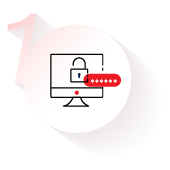
Log in to Connect Online Banking.
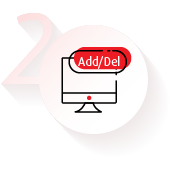
Click on Pay & Transact, select Add / Delete Favourite under Bill Payment.

Select the biller and the biller name. If the biller name is not available from the list after you’ve selected the category, you may want to check the biller’s statement to see if there is a JomPAY code instead.

Enter the biller / account details and a name that you’d like to refer to this Favourite Biller as.
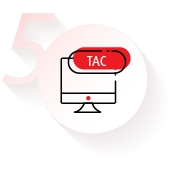
Enter TAC and proceed.
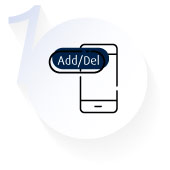
Log in to your Connect App, tap on Menu and then tap on Add/ Delete Favourites.
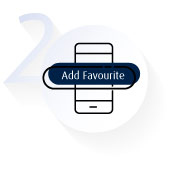
Tap on Billers, and then tap on Add Favourite.
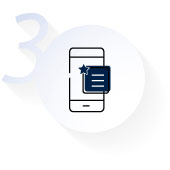
Select the biller that you want to add as favourite and enter the details, then tap on Next.
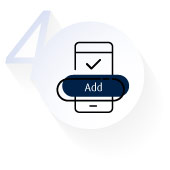
Check the details of the favourite biller and tap on Add.

You will receive a 6-digit TAC on your mobile phone. Enter it to complete the transaction.
If you wish to delete a biller that is already in your favourite list, just select the Biller and tap on Delete.
Check the list of billers you can make payment to here.
Find out what else you can do on Hong Leong Connect Online and Mobile Banking.
