HLB Connect Registration Guide
You can register for HLB Connect if you have any of these products with the bank:
- Debit Card/Debit Card-i
- Credit Card
- Current or Savings Account/Current or Savings Account-i
- Personal Loan Account/Personal Financing-i Account
- Fixed Deposit/Fixed Deposit-i
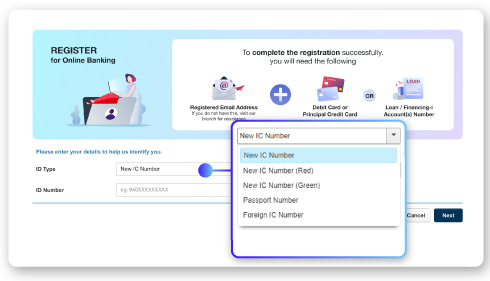
2. Select ID Type & enter your ID Number.
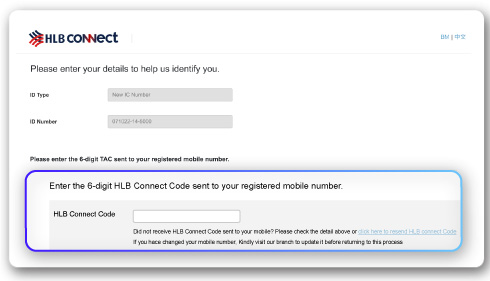
3. Enter the HLB Connect Code sent via SMS to your mobile number here.
IMPORTANT:
If you have not registered a mobile number to receive HLB Connect Code or have changed your mobile number, please visit any HLB branch to update your number.
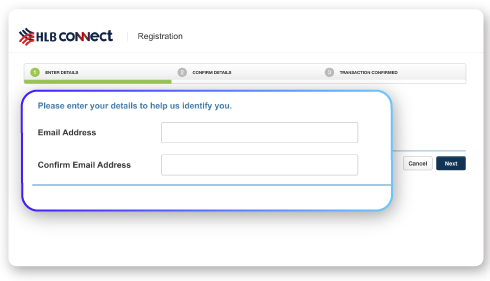
4a. Enter your Email Address.
Note:
You will only see this screen if you have not registered your email address for HLB Connect. The email address will be used to send you the Temporary ID required for this registration.
If you are not able to update your email address for HLB Connect in this step, it is likely due to one of these reasons:
- The email address you entered does not match any of the email addresses you have provided to the Bank before this.
- You have never provided the Bank with any email address to match with.
- The email address you are trying to update is already in use by another HLB Connect user.
Please visit the branch to update your email address before you can proceed.
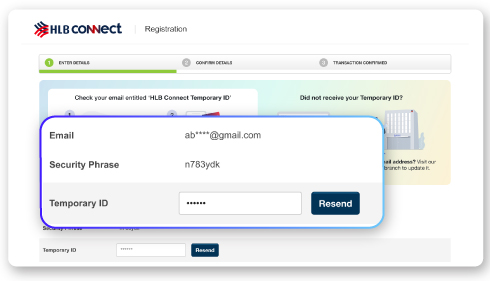
4b. Temporary ID will be sent to your email address in an encrypted PDF document. Please check your email inbox and then check your SMS for password to open the PDF document. Retrieve the Temporary ID and enter it here.
IMPORTANT:
- Please check your email for the Temporary ID (check your junk mail box too just in case it gets sent there).
- Ensure that the Security Phrase displayed in the email matches the one displayed on the screen before you key in the Temporary ID.
- To avoid delays in receiving this email, please ensure that your device is set to fetch new email/data automatically.
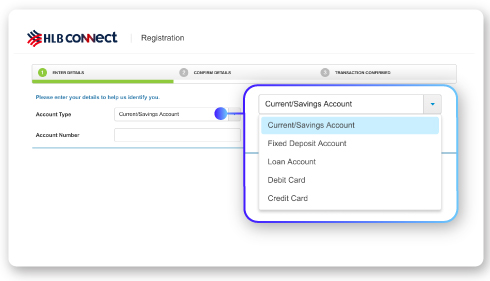
5. Select the Account Type & enter your Account Number.
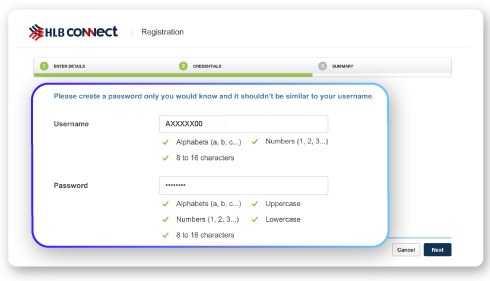
6. Create your Username & Password.
IMPORTANT:
- Username is not case sensitive. It must be made up of alphabets and numbers only. Special characters are not accepted.
- Password is case sensitive. For a stronger password, use a combination of alphabets (lower & uppercase), numbers and selected special characters.
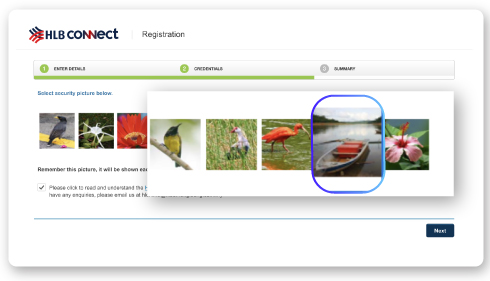
7. Select your Security Picture and click ‘Next’.
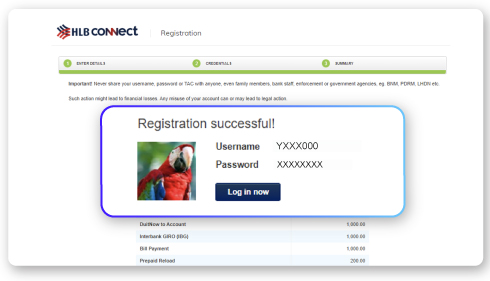
8. Your registration is now completed.
Remember to log in to HLB Connect App using the same Username and Password to set up your HLB Connect App and bind it to your device.

1. Type this address in your mobile browser address bar: www.hlb.com.my/app or scan the QR code in the picture above to download HLB Connect App.
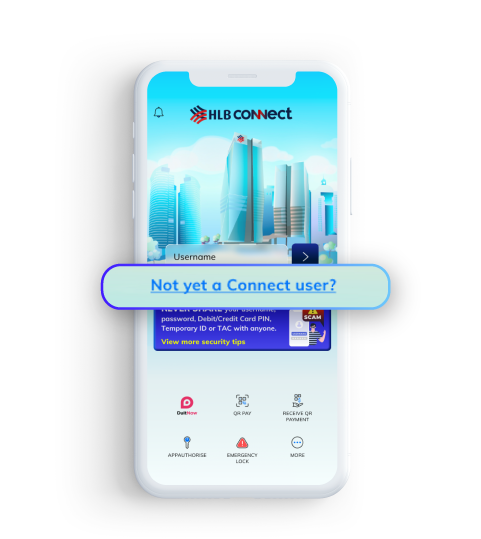
2. Launch HLB Connect App and click 'Not yet a Connect user?'.
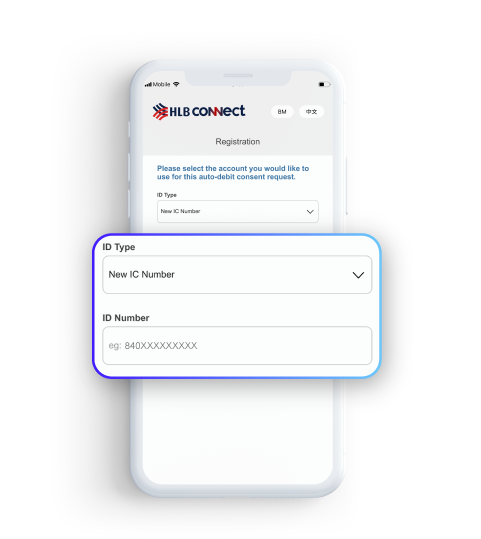
3. Select ID type & enter your ID number here.
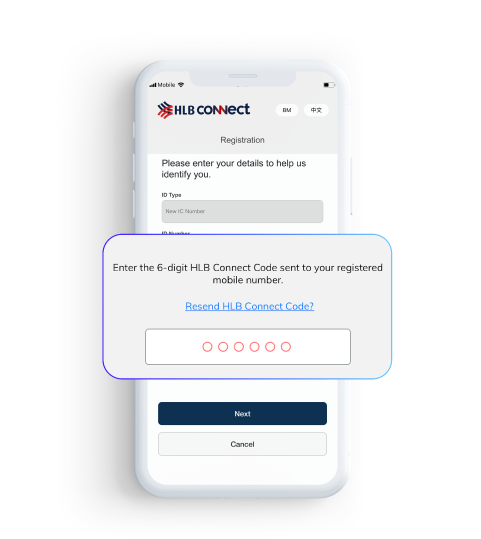
4. Enter the HLB Connect Code sent via SMS to your mobile number.
IMPORTANT:
If you have not registered a mobile number to receive HLB Connect Code or have changed your mobile number, please visit any HLB branch to update your number.
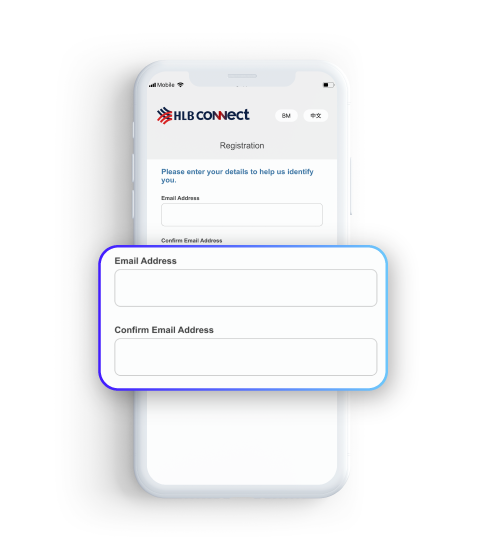
5a. Enter your Email Address.
Note:
You will only see this screen if you have not registered your email address for HLB Connect. The email address will be used to send you the Temporary ID required for this registration.
If you are not able to update your email address for HLB Connect in this step, it is likely due to one of these reasons:
- The email address you entered does not match any of the email addresses you have provided to the Bank before this.
- You have never provided the Bank with any email address to match with.
- The email address you are trying to update is already in use by another HLB Connect user.
Please visit the branch to update your email address before you can proceed.
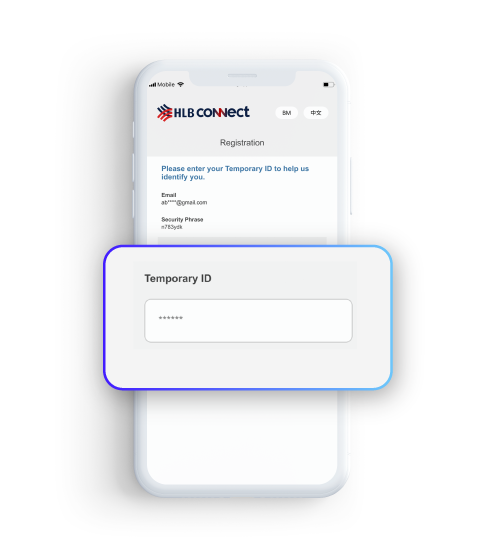
5b. Temporary ID will be sent to your email address in an encrypted PDF document. Please check your email inbox and then check your SMS for password to open the PDF document. Retrieve the Temporary ID and enter it here.
IMPORTANT:
- Please check your email for the Temporary ID (check your junk mail box too just in case it gets sent there).
- Ensure that the Security Phrase displayed in the email matches the one displayed on the screen before you key in the Temporary ID.
- To avoid delays in receiving this email, please ensure that your device is set to fetch new email/data automatically.
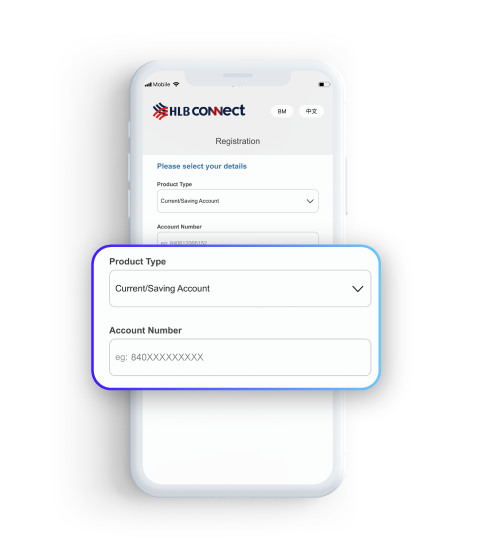
6. Select the Account Type & enter your Account Number.
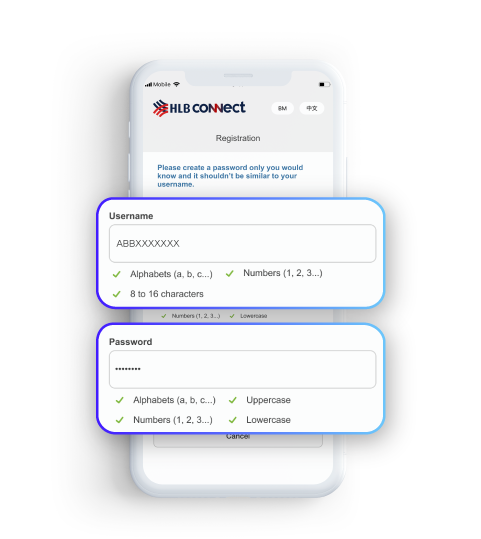
7. Create your Username & Password.
IMPORTANT:
- Username is not case sensitive. It must be made up of alphabets and numbers only. Special characters are not accepted.
- Password is case sensitive. For a stronger password, use a combination of alphabets (lower & uppercase), numbers and selected special characters.
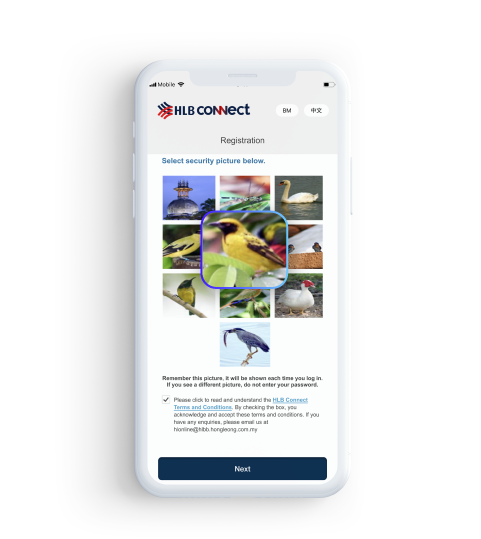
8. Select your Security Picture and click ‘Next’.
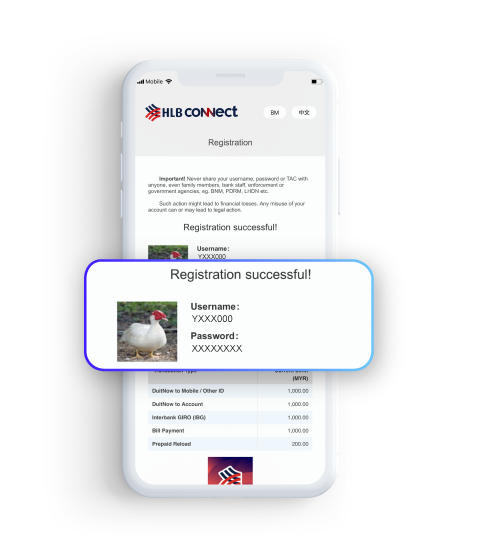
9. Your registration is now completed.
Remember to log in to HLB Connect App using the same Username and Password to set up your HLB Connect App and bind it to your device.
If you are an existing HLB Connect user and downloading HLB Connect App for the first time, you are required to link/bind your mobile device to HLB Connect App.
- Log in to HLB Connect App using your HLB Connect Username and Password. Please ensure you are shown the correct Security Picture before you enter your Password.
- For verification, you will be asked to enter your HLB Connect Code (this will be sent via SMS to your mobile number), ID Number and Device Activation Code (this will be sent to your HLB Connect email address).
- Once you have provided all the details required, your mobile device will be linked/bound to your HLB Connect profile. AppAuthorise will be automatically enabled after the 12 hours Cooling-Off Period.
IMPORTANT:
You will only be able to log in to HLB Connect App from this device. While you are in Cooling-Off Period, you can still perform other functions/transactions that do not require AppAuthorise. More on AppAuthorise.
