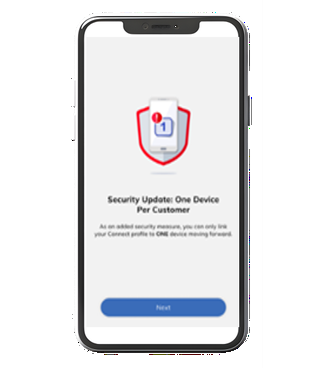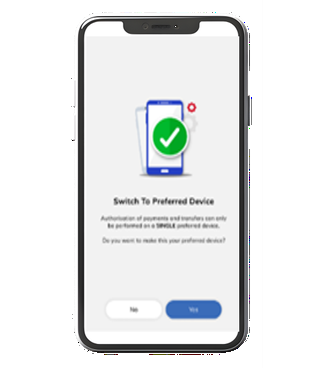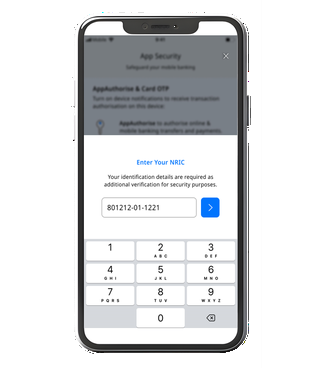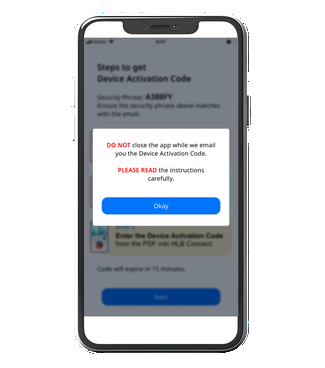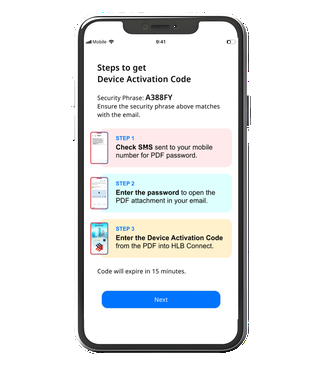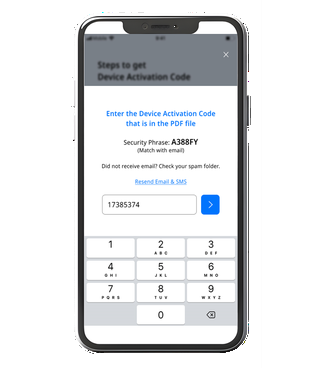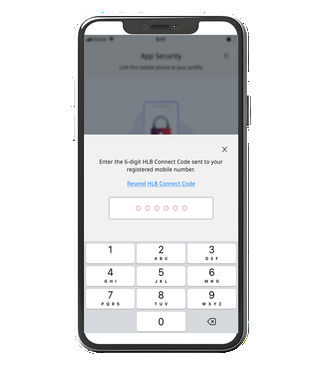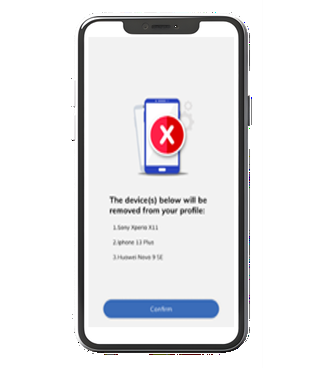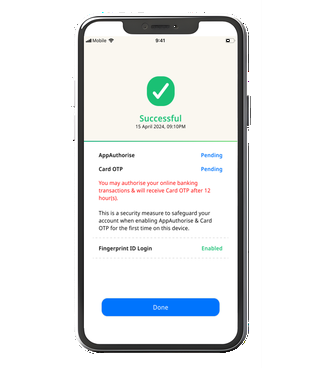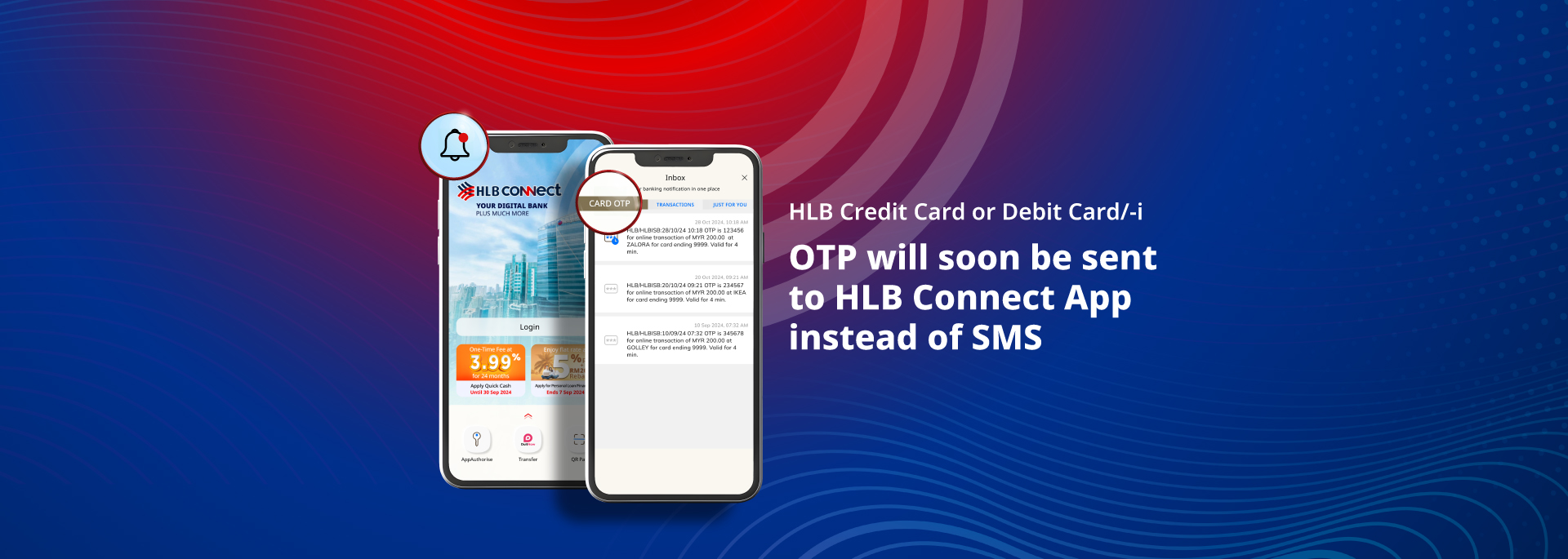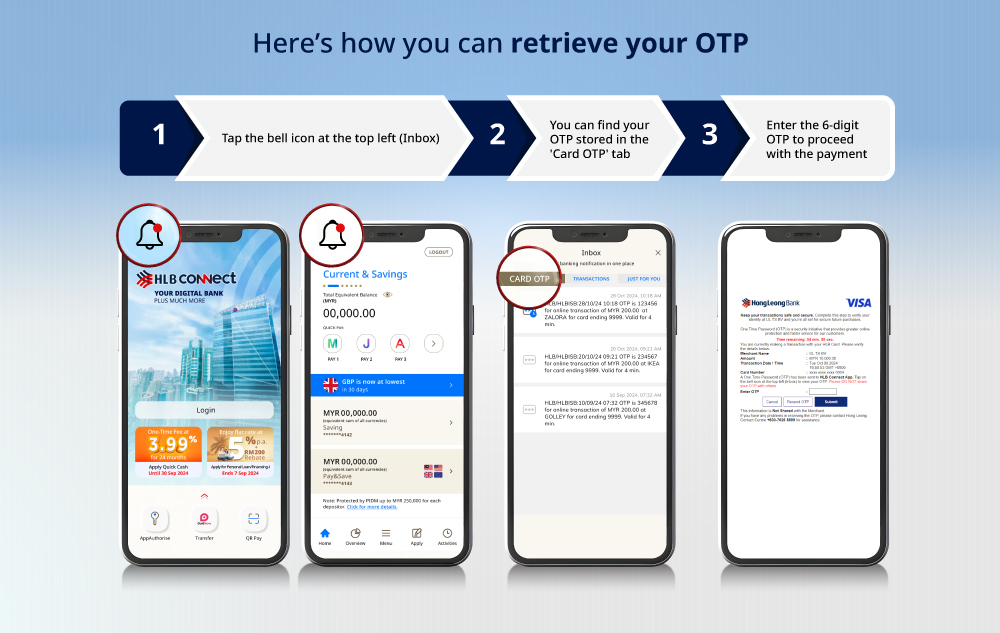
FAQ
General
InApp OTP is a push notification that allows you to receive your 6-digit OTP via the HLB Connect App for the secured online transactions.
Security: InApp OTP is a more secure way of authentication and less likely to be intercepted as compared to SMS OTP. You will only be able to receive the InApp OTP from the registered device.
This is part of our continuous efforts to safeguard your online transaction against fraud in line with the industry’s direction to combat financial scams.
All Debit and credit cardholders. Cardholders who has HLB Connect App will receive OTP via InApp and customer who does not have HLB Connect App will continue to receive OTP via SMS.
This only impacts the secured online transactions. All other transactions such as point of sales transactions & contactless transactions are not affected by this initiative.
Customers will receive OTP via the HLB Connect App if you are a HLB Connect App user and have acknowledged & agreed in receiving OTP via push notification.
If you are an existing Connect App user and when you log-in to your Connect App, a message will be prompted, Card OTP >” We have enhanced your banking security by delivering the OTP directly to this app instead of SMS. This new method is not only faster but also much more secure, ensuring that only you have access to your OTP codes. Simply tap on the bell icon at the top left (Inbox) and select ‘Card OTP’ to view.”
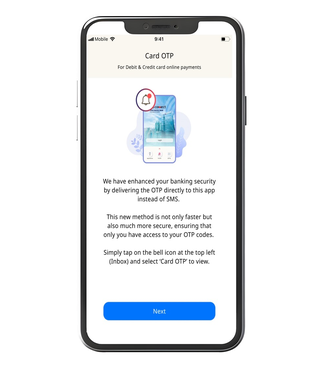
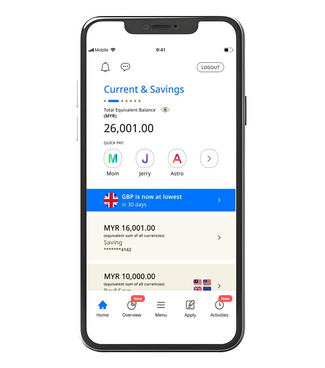
No, there will be no charges incurred.
If you accidentally closed the app before pressing “Next”, you will continue to see the same message as per FAQ 5.
InApp OTP cannot be deactivated as it is part of our security measures to ensure a secure banking environment for you.
- If you uninstall without removing/unbinding the device from HLB Connect App, you will continue to receive OTP via InApp.
- To remove/unbind the device from your HLB Connect, please follow the below steps:
i. Log in to your current device (the one where you have enabled Card OTP).
ii. Tap on ‘Menu’ > ‘App Settings’ > ‘Devices & Notifications’.
iii. Tap on ‘Remove’ button next to your ‘Current Device’.
· If you wish to remain with SMS OTP, please contact Hong Leong Contact Centre (HLCC). We highly recommend that you continue to use InApp OTP to safeguard your secured online transaction
If you did not receive any InApp OTP, you will have an option to click "Resend OTP". InApp OTP can only be resent a maximum of 3 times per transaction. More than that the transaction will be cancelled.
You will not receive SMS OTP as the bank has migrated all OTP to Card OTP in HLB Connect App.
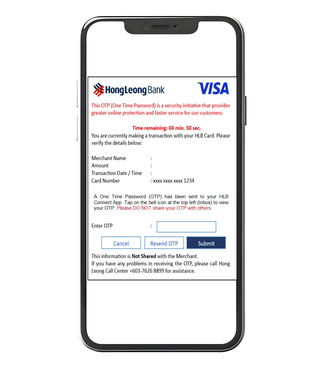
In the event where the system detects that the InApp OTP was not sent during system maintenance, SMS OTP will be sent to your registered mobile number to avoid any disruption in making your secured online transaction.
No. However, once your internet connection resumes, you may find your OTP in the Card OTP’s inbox, which you can easily access by tapping the “Bell Icon” button on the top left of the homepage.
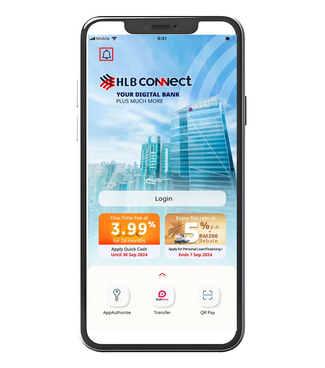
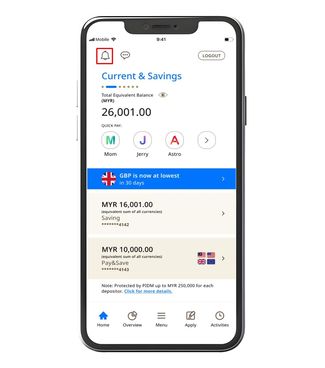
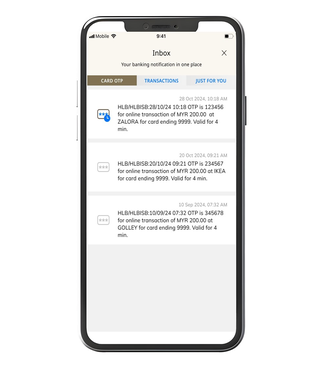
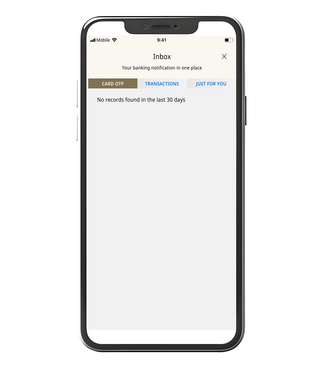
Yes, you will still receive the InApp OTP. All of your OTP’s will be stored in the Card OTP’s inbox, which you can easily access by pressing the “Bell Icon” button on the top left of the homepage.
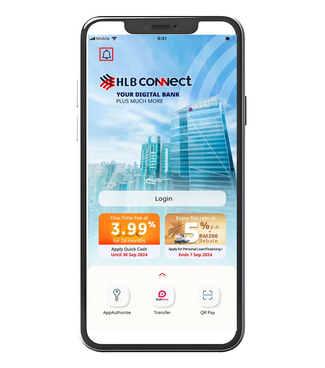
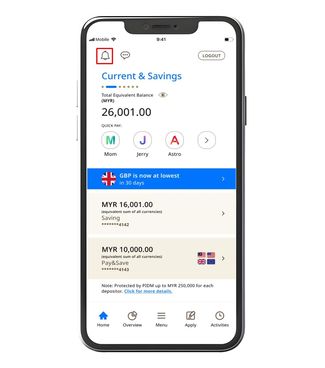
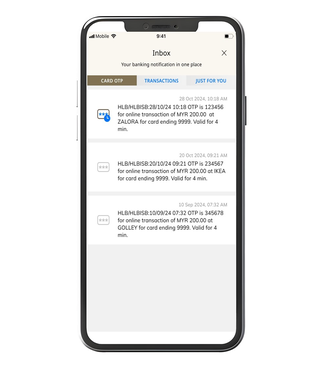
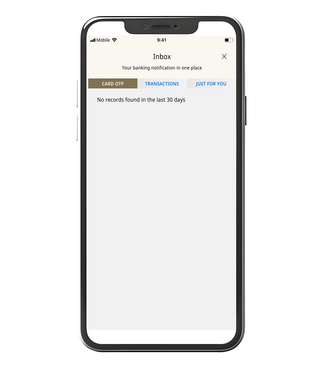
No, supplementary cardholder will receive their InApp OTP to your own HLB Connect App as long as the supplementary cardholder has a Connect profile/user ID.
1. OTP transaction screen is shown to authenticate your online transaction. If you have enabled push notification on your device, you will receive a notification stating that an OTP has been sent.
2. Open the HLB Connect App to view the OTP.
3. Keyed in the 6-digit pin that received to proceed with your payment.
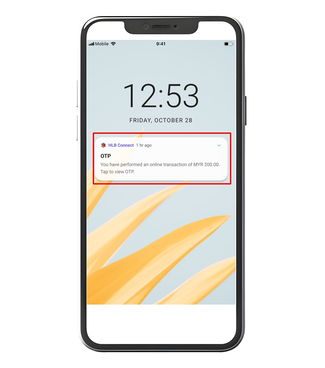
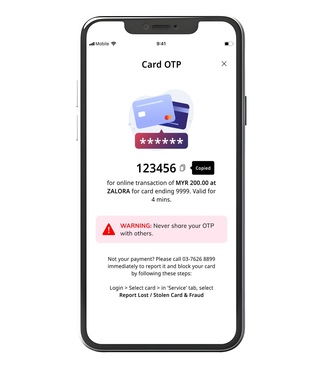
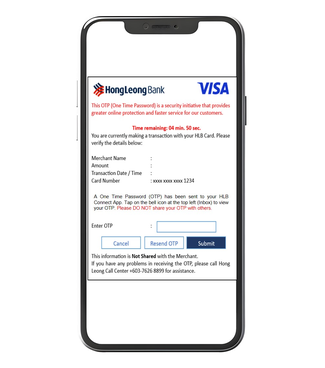
1. Go to Settings on your device
2. Select Notifications
3. Select HLB Connect App
4. Click on Allow Notifications
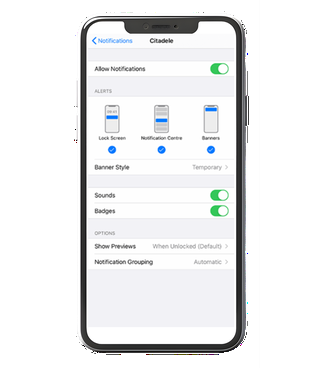
1. Open the HLB Connect App
2. Tap on the "Bell Icon".
3. All of your OTP’s will be stored under "Card OTP" in this section.
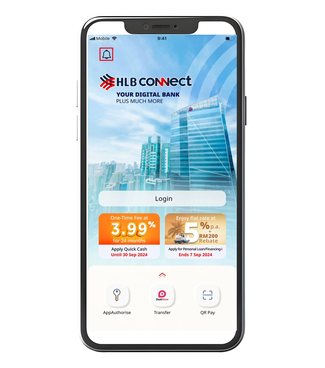
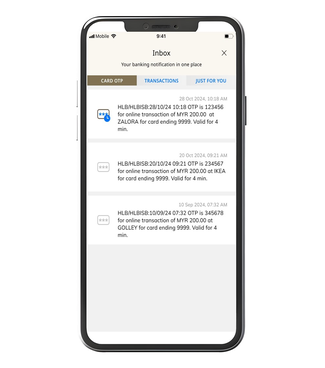
1. Log in to HLB Connect App using your HLB Connect Username and Password. You will be shown Card OTP Screen.
2. Click "Next" to proceed.
3. Successfully enrolled to InApp OTP.
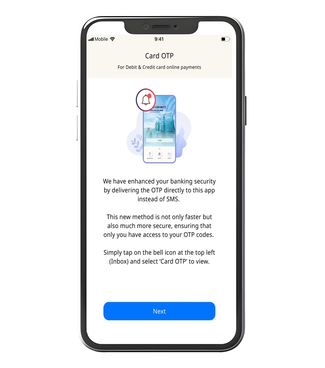
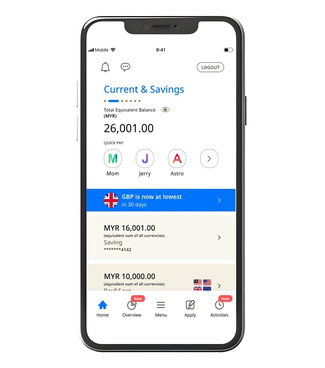
1. Log in to HLB Connect App using your HLB Connect Username and Password. You will be shown App Security Screen confirming your HLB Connect Username.
2. Tap “Next” to proceed.
3. Enter 6-digit TAC sent to your mobile number via SMS
4. Tap “Next.”
5. Enter your NRIC for verification.
6. Click “Next” to proceed to Device Activation.
7. Enter the Device Activation Code.
8. Successfully enrolled Card OTP.
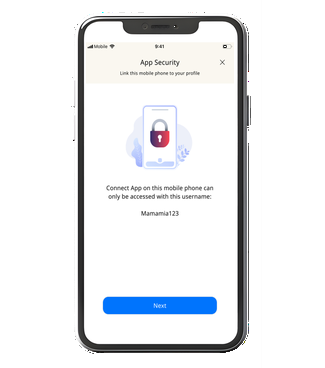
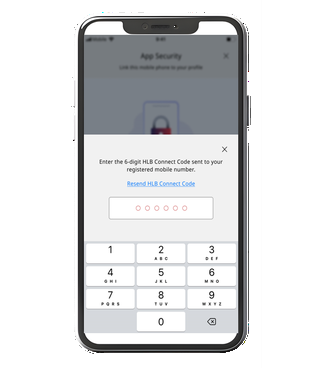
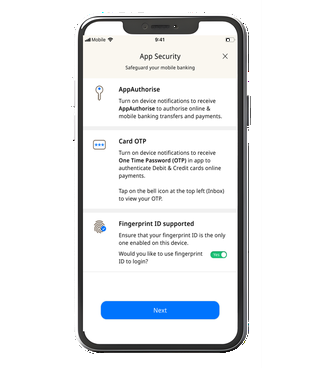
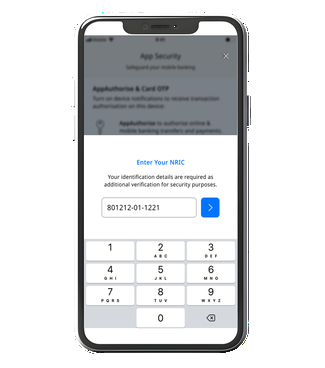
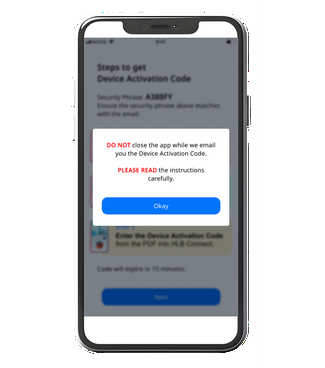
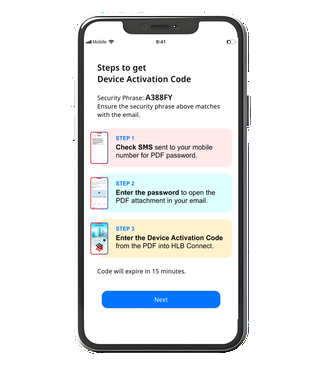
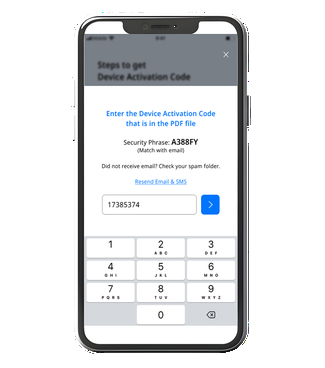
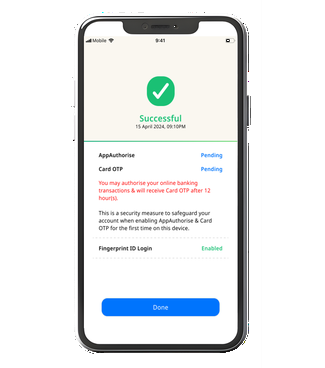
1. Log in to HLB Connect App using your HLB Connect Username and Password. You will be shown Card OTP Screen.
2. Tap “Next” to proceed.
3. Enter your HLB Connect Password for verification.
4. Enter your NRIC for verification.
5. Click “Next” to proceed to Device Activation.
6. Enter the Device Activation Code.
7. Enter 6-digit TAC sent to your mobile number via SMS
8. Successfully enrolled Card OTP.
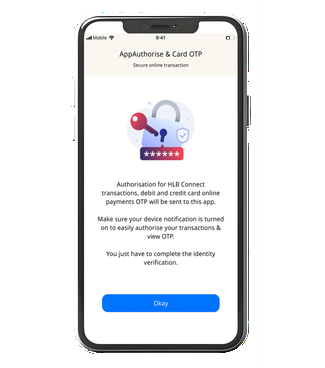
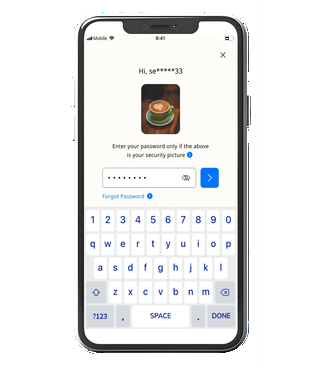
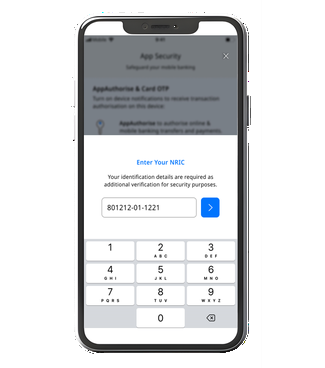
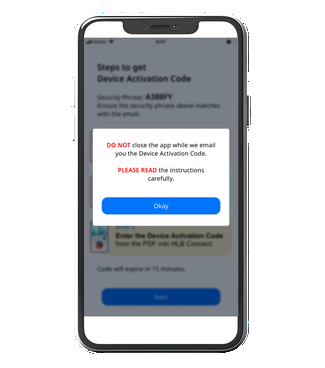
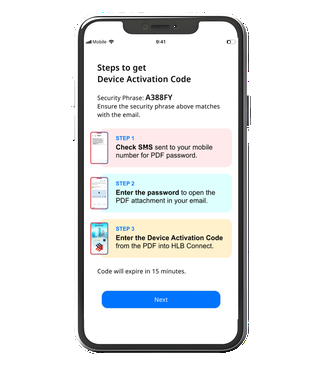
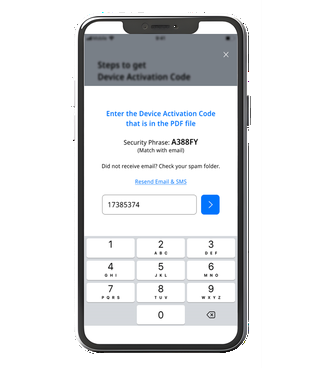
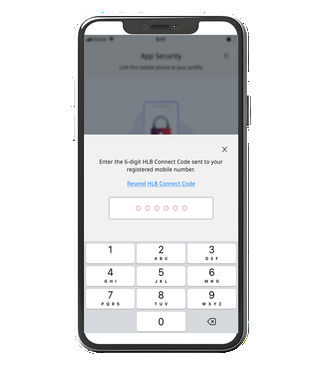
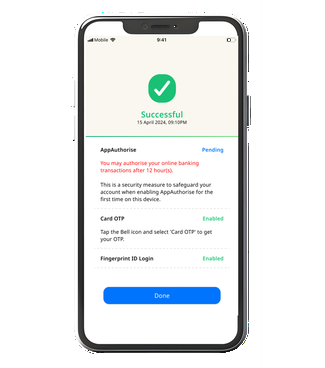
1. Log in to HLB Connect App using your HLB Connect Username and Password. You will be shown “One Device Per Customer” screen.
2. Tap “Yes” to switch to a preferred device.
3. Enter your NRIC for verification.
4. Click “Next” to proceed to Device Activation.
5. Enter the Device Activation Code.
6. Enter 6-digit TAC sent to your mobile number via SMS
7. Tap “Confirm” to agree to remove previously registered HLB Connect App devices.
8. Successfully enrolled Card OTP.